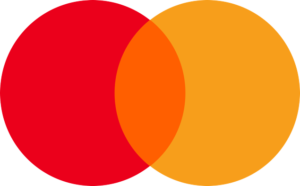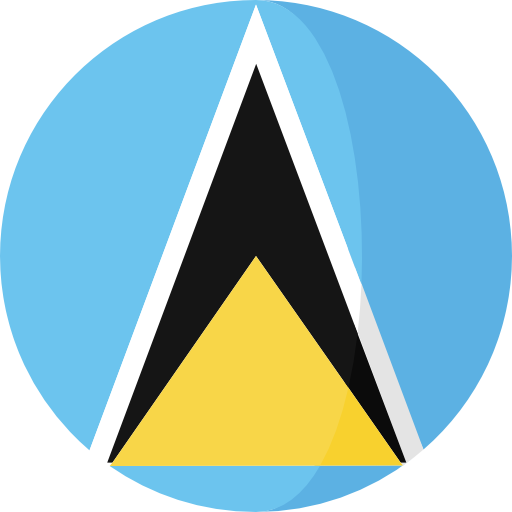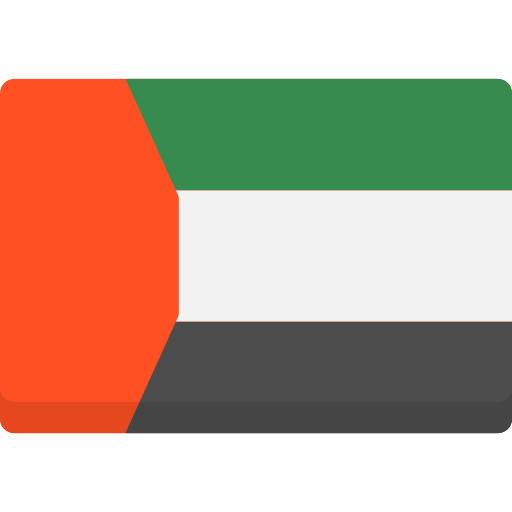If you have any questions, you can reach me on my profile:
Profil MQL5 : ✔️ https://www.mql5.com/en/users/incepline
My experts advisors : ✔️ https://www.mql5.com/en/users/incepline/seller
⭐️⭐️⭐️⭐️⭐️ EA Neuro FX MT5 © : https://www.mql5.com/en/market/product/104027
Setting up the Neuro FX EA
| Launch Promo: Write a review on market after your purchase and get BotGPT for free. |
|---|
1/ Slide the robot on the GBPUSD chart M1
In the (common) tab, check the box: Allow Algo Trading
2/ In the (Input) tab
Parameters of trades A and B
The default settings are optimum for M1 period trading. Stoploss and take profit are indicated in points.
A: is the first trade that is started most often (0.01 lots)
B: corresponds to the 2nd trade which is launched following the decision of the robot.
I specify that trades A and B work together, you cannot separate them.

Money trade management A and B
The lots are indicated here. By default, the setting is on optimum for trading intraday period M1.
Trade A = 0.01 lots Whatever your capital
Trade B = Risk per trade of your capital
If you indicate 15, then the robot will place a lot equivalent to 15% risk of your capital for each trade.
It is recommended not to exceed 20%.

Trading hours:
Here we indicate the days and times when the robot is allowed to trade.
By default, the settings allow the robot to trade every day of the week without interruption. You can change the settings as you wish.
The function (Close trades outside trading hours) is set (false) by default, which means that open trades will remain in place even if the Take Profit or Stop Loss is reached. If you set this option to (true), open trades can be closed if needed.
The settings allow the EA to trade from 00:00 to 24:00. It is recommended not to change the trading hours.
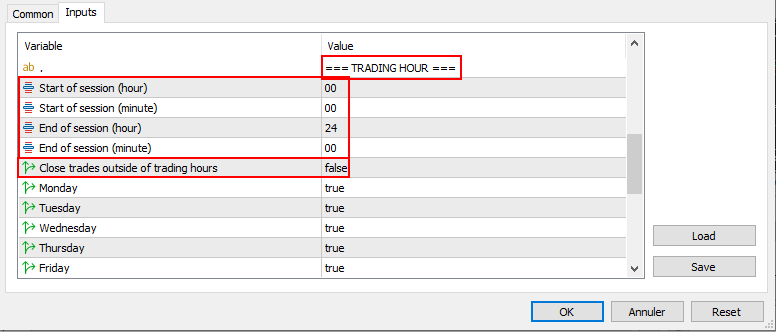
News Filter :
This filter is used to prohibit the robot from trading before and/or after certain financial/economic announcements that may influence stock price results.
By default, the filter is positioned on (false) which means that it is not active. To use this option, set it to (true) mode.
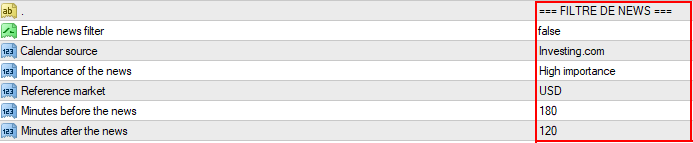
To use a filter, you must:
– Switch the (false) to (true)
– Choose the source of the news (investing or ForexFactory)
– Select the level of importance (preferably choose the highest level)
– Select the relevant currency
– Indicate the number of minutes before the news
– Indicate the number of minutes after the news
Forex News Auto Protect :
To make your trading account as secure as possible, it is recommended to leave these options on (true). The EA will make sure to automatically disallow trades during market fluctuations.

The settings are finished, you can click on OK to validate and launch the robot. Check at the top right of the graph that the smiley is smiling.
Happy trading to you.