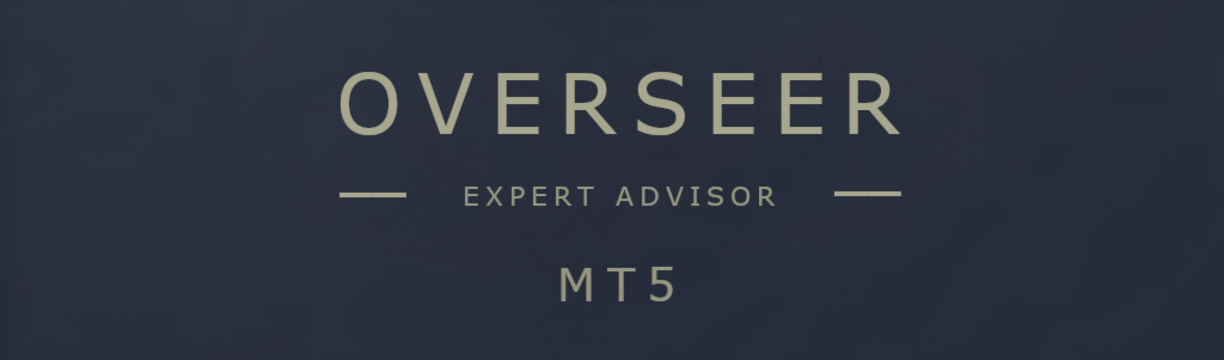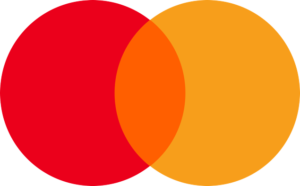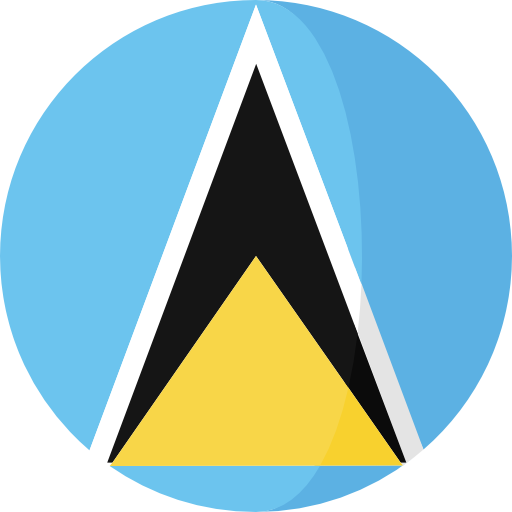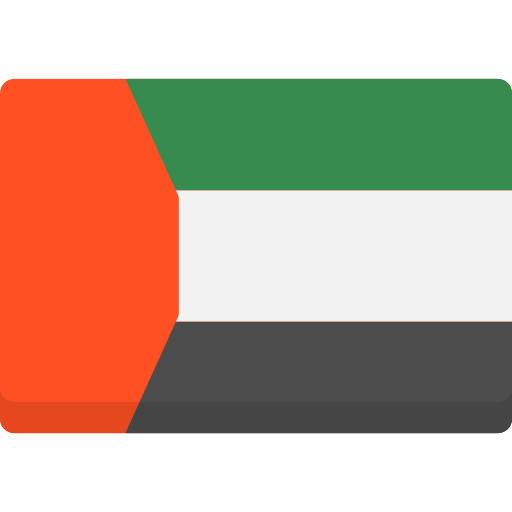In this article, I will show you how I organize my trading platform so I can easily analyze my charts and manage my positions in the market without consuming a lot of time.
I use two Metatrader 5 platforms. One of them is on my desktop, which I use to analyze the market symbols, and the other one is on my VPS which I use to execute my trades in the market.
I begin my day by analyzing the market using the platform on my personal computer and if I found any good opportunities I go to my VPS and enter my orders there.
Both platforms are organized by the same way as I will mention in the rest of this article. The only difference is that I load my indicators on the platform on my PC while I load my expert advisors on the platform on my VPS.
Next, I will show you how do I organize my Metatrader 5platform. So, let’s go.
First, Adjust Program Settings
To reach the “Program Settings”, click on “Tools” then choose “Options” from the menu. Or you can click on CTRL + O.
Click on the “Chart” tab and change the “Maximum Bars in chart:” to one thousand bars only, which is enough to analyze any chart or any time frame that you want to trade.
Click on the “Expert Advisors” tab and choose “Allow automated trading”. This will allow you to use expert advisors on your platform.
Click on the “Community” tab, then add your MQL5 website login and password to make sure that your platform is connected to the website. This step will help you get all the benefits of the site and the program.
Those are the most important changes that I make to the “Program Settings”, but you might want to enable the notification or the email settings if you want.
Second, Platform Icons
To reach all the Metatrader 5 “Toolbars”, click on “View” then “Toolbars”. There are three toolbars: Standard, Line Studies & Timeframes.
To customize any of them you should move your mouse to the toolbar that you want to change and right-click to choose “Customize”. Now you can add and remove icons as you want.
Here is a screenshot of all the platform icons that I use.
As you can see, I want to keep things simple but clear at the same time. So, I keep the most important icons so that I can do tasks much quicker.
Third, Platform Windows
On the left corner of my platform, I add the “Market Watch Window”. It is an essential part because it helps update data on the platform and helps dynamic charts to work smoothly.
To add the “Market Watch Window” you can click on “View” then choose it. Or you can click on CTRL + M.
The second thing that I add to the left corner of my platform is the “Navigator Window” which helps me to login to my account and add indicators and expert advisors to my charts.
To add the “Navigator Window” you can click on “View” then choose it. Or you can click on CTRL + N.
After that I open my charts on which I add my indicators and expert advisors.
On the platform that is on my PC, I add the Berma Bands and the Berma Rate of Change to each chart that I want to analyze.
On the platform that is on my VPS, I add the “ABR Comment” and the “Berma Money EA” to each opened chart.
And that is everything about my platform setups.
I wish you success and profits.