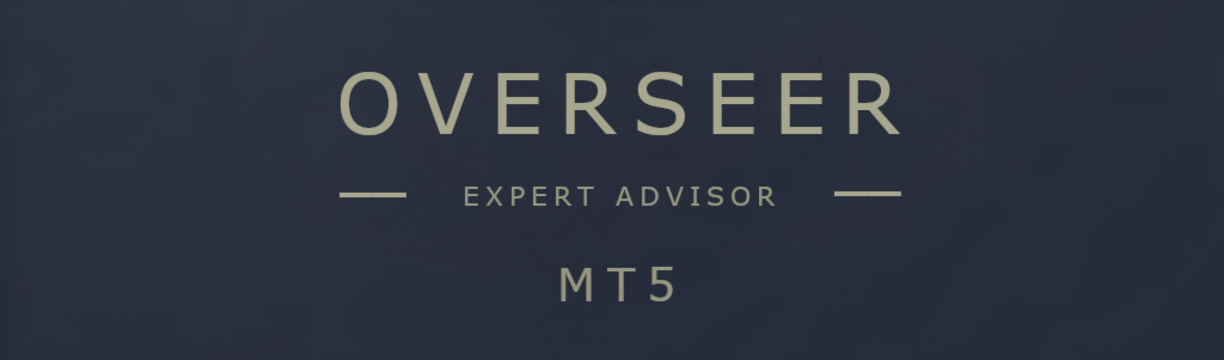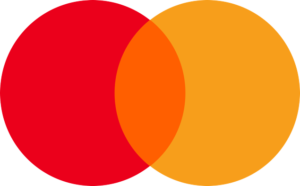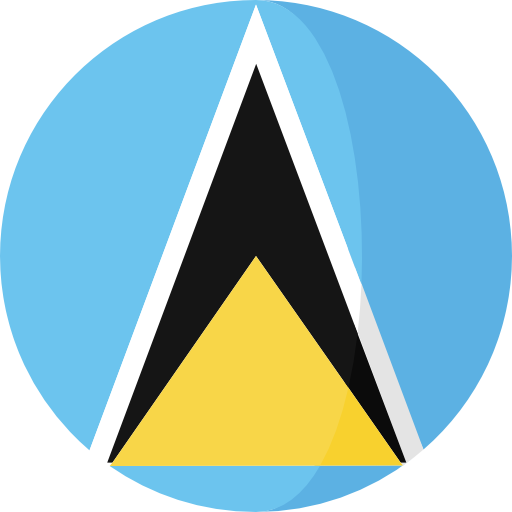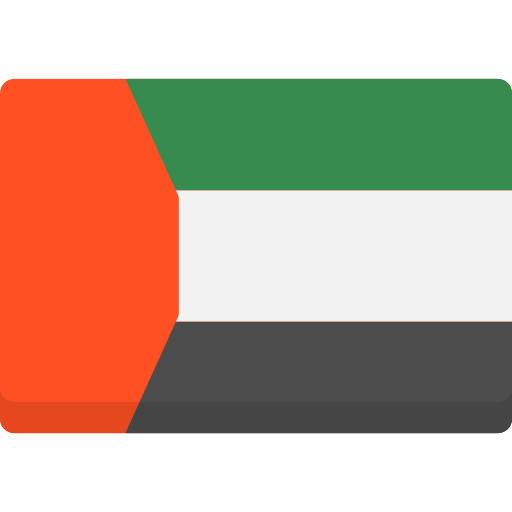GENERAL TRADE SETTINGS
- Unique identifier for orders: Unique identifier for orders.
Description: This unique number identifies the orders executed by the EA, allowing for easier management and tracking when multiple strategies or robots are working simultaneously.
Consideration: Ensure that this number is different for each instance of the EA operating on the same account. This prevents conflicts and ensures that the EA correctly manages its own trades.
- Comment for orders (label): Comment for orders (label).
Description: A custom text attached to each order to facilitate its identification. This is useful for separating trades made by the EA from those made manually or by other systems.
Consideration: Use this field to add notes or identifiers to your trades. This facilitates tracking and analysis of the transactions made by the EA.
- Maximum allowed slippage (in pips): Maximum allowed slippage (in pips).
Description: Sets the maximum slippage allowed for order execution. If the market price moves beyond this value before order execution, the order will not be executed, thus protecting you from unfavorable conditions.
Consideration: A value that is too low may prevent order execution in volatile markets. Adjust this parameter according to your tolerance for slippage and current market conditions.
- Maximum allowed spread (in pips): Maximum allowed spread (in pips).
Description: Defines the maximum acceptable spread to open new trades. If the market spread is higher than this value, new trades will not be opened until the spread decreases, avoiding trading in unfavorable conditions.
Consideration: Setting a spread limit helps to avoid trades during times of high volatility. However, if it is too restrictive, the EA might miss entry opportunities.
- Hedging mode (Disabled, Independent, or Cooperative): Hedging mode (Disabled, Independent, or Cooperative).
Description: This parameter allows you to select how simultaneous buy and sell trades are managed. In “Disabled”, only one type of trade (buy or sell) is allowed. In “Independent”, buy and sell trades are managed separately. In “Cooperative”, buy and sell trades are combined to create a hedging strategy.
Consideration: Select “Independent” to handle buys and sells separately, or “Cooperative” for strategies that combine both directions. Verify that your broker allows hedging if you decide to use it.
- Trade types allowed (Buy, Sell, or Both): Trade types allowed (Buy, Sell, or Both).
Description: Specifies which types of trades are allowed by the EA. It can be configured to allow only buys (OnlyBuy), only sells (OnlySell), or both (BuySell), depending on your strategy.
Consideration: Limiting the type of trades can be useful in certain strategies. However, allowing both directions increases trading opportunities.
- Enable stop loss: Enable stop loss.
Description: Enables or disables the use of a stop loss to limit overall losses. If activated, the EA will close all trades when the total losses reach the value specified in the next parameter.
Consideration: Activating this option is essential to protect your capital. Set an appropriate stop loss to manage the risk of significant losses.
- Stop loss value (in account currency): Stop loss value (in account currency).
Description: Defines the loss level in your account currency at which all open trades will be closed to avoid further losses. For example, if set to -100, trades will be closed upon accumulating a total loss of 100 monetary units.
Consideration: Define an amount that reflects your risk tolerance. Ensure that this value is consistent with your account size and risk management strategy.
ENTRY LOGICS
- Close trades on opposite signal: Close trades on opposite signal.
Description: If activated, the EA will close all open trades when it receives an opposite signal. For example, if there are open buy trades and a sell signal is generated, the buy trades will be closed.
Consideration: By activating this option, the EA can react quickly to market changes, but it could also close profitable trades prematurely. Consider the balance between protection and potential profits.
- Number of bars to analyze for Liquidity Zones: Number of bars to analyze for Liquidity Zones.
Description: Sets the number of historical bars that the EA will analyze to identify liquidity zones in the market. The greater the number of bars, the more historical depth is considered.
Consideration: A larger number of bars provides a broader analysis but may reduce sensitivity to recent changes. Adjust this value according to your strategy and time horizon.
LOT SIZE STRATEGY SETTINGS
- Lot size strategy (e.g., Arithmetic Progression): Lot size strategy (e.g., Arithmetic Progression).
Description: Defines the lot size strategy that the EA will follow. You can choose among various options, such as arithmetic or geometric progression, which determine how the position sizes increase.
Consideration: The choice of strategy influences how your position sizes will increase or decrease. More aggressive strategies can increase profits but also risk. Select one that aligns with your risk profile.
- Initial lot type (Fixed or Balance-based): Initial lot type (Fixed or Balance-based).
Description: Specifies whether the initial lot size will be fixed (Fixed_Lot) or calculated based on the account balance (Balance_Lot).
Consideration: If you opt for “Balance-based,” the lot size will adjust automatically according to your account balance, helping in risk management and adapting to changes in your capital.
- Initial lot size: Initial lot size.
Description: Defines the initial lot size with which the EA will start trading.
Consideration: Start with a lot size that is appropriate for your account size and risk appetite. Large lot sizes can generate significant gains and losses.
- Account balance per lot unit: Account balance per lot unit.
Description: Sets the amount of balance required for each lot unit. For example, if set to 1500, the EA will open 0.01 lots for every 1500 monetary units in your account.
Consideration: This parameter is key if you use a balance-based lot size. It helps maintain a consistent relationship between the size of your positions and your available capital.
- Profit multiplier for Martingale: Profit multiplier for Martingale.
Description: This value is the multiplier used to increase the lot size after a winning trade in a Martingale strategy.
Consideration: A high multiplier can quickly increase the size of positions after wins, increasing the risk of losses in case of a reversal. Use with caution.
- Loss multiplier for Martingale: Loss multiplier for Martingale.
Description: Specifies the multiplier applied to the lot size after a losing trade in a Martingale strategy, aiming to recover previous losses.
Consideration: Be careful when using Martingale on losses, as it can lead to rapid increases in lot size and potential deep drawdowns.
- Loss multiplier for 3rd-5th trades: Loss multiplier for 3rd-5th trades.
Description: Adjusts the loss multiplier specifically for the third, fourth, and fifth trades within a Martingale sequence.
Consideration: Adjust this value to control the lot size growth in the initial trades after a loss, helping to manage risk in negative sequences.
- Maximum number of open trades: Maximum number of open trades.
Description: Defines how many simultaneous trades the EA can keep open. Once this limit is reached, no new trades will be opened.
Consideration: Limiting the number of open trades helps to avoid overexposure to the market and control total risk.
- Maximum Allowed Lot Size: Maximum Allowed Lot Size.
Description: Sets the maximum allowed lot size in a trade. After reaching this value, the lot size will be maintained and will not increase further.
Consideration: Setting a limit prevents the lot size from growing beyond what your account can support. It’s a safety measure to protect your capital.
- Close all trades when max trades are reached: Close all trades when max trades are reached.
Description: If activated, the EA will close all open trades when the maximum number of trades defined is reached.
Consideration: Activating this option can be useful to restart the trade cycle and avoid excessive accumulation of positions. However, it could result in closures at unfavorable times.
TAKE PROFIT SETTINGS
- Take profit calculation method: Take profit calculation method.
Description: Defines the method used to calculate the Take Profit level. Options can include percentage of ATR (TP_PERCENT_ATR), fixed value in pips, or amount in account currency.
Consideration: Select the method that best suits your strategy. Using a percentage of ATR adapts the Take Profit to the current market volatility.
- Take profit in account currency: Take Profit in account currency.
Description: Sets the Take Profit level in your account’s monetary units.
Consideration: Sets a fixed monetary gain target. Ensure it is realistic for the traded pair and timeframe.
- Take profit in pips: Take Profit in pips.
Description: Defines the Take Profit level in pips from the entry point.
Consideration: Useful for strategies seeking to capture specific market moves. Adjust according to the pair’s volatility.
- Take profit as a percentage of ATR: Take Profit as a percentage of ATR.
Description: Calculates the Take Profit as a percentage of the Average True Range (ATR), adapting to market volatility.
Consideration: An appropriate percentage is crucial to balance risk and reward. This allows the Take Profit to be dynamic and sensitive to current conditions.
- ATR timeframe for take profit: ATR timeframe for take profit.
Description: Selects the timeframe used to calculate the ATR in determining the Take Profit.
Consideration: A broader timeframe smooths variations and provides a more stable measure of volatility.
- ATR period for take profit: ATR period for take profit.
Description: Defines the number of periods that will be used to calculate the ATR.
Consideration: Adjust the period to include the amount of historical data you consider relevant for your volatility analysis.
TRAILING STOP SETTINGS
- Enable trailing stop: Enable trailing stop.
Description: Allows you to activate or deactivate the trailing stop, which automatically adjusts the Stop Loss level as the market moves in your favor.
Consideration: Activating the trailing stop allows you to protect profits as the market moves in your favor, but it may be less effective in markets with high volatility and frequent pullbacks.
- Trailing stop activator (percent of take profit): Trailing stop activator (percent of take profit).
Description: Sets the percentage of the Take Profit that must be reached before the trailing stop activates.
Consideration: Set a level that allows the trade to develop before activating the trailing stop. A value too low may limit your profit potential.
- Trailing stop step (percent of take profit): Trailing stop step (percent of take profit).
Description: Defines the increment by which the trailing stop will move as the price advances.
Consideration: A smaller step follows the price more closely but increases the risk of being taken out of the market by minor fluctuations.
STEP SETTINGS
- Step type (Fixed or Dynamic): Step type (Fixed or Dynamic).
Description: Defines whether the distance between orders (the Step) will be fixed or dynamic. In “Fixed,” the Step remains constant; in “Dynamic,” it adjusts according to the market.
Consideration: A dynamic Step adjusted by ATR can be more effective in volatile markets, while a fixed one is simpler but less adaptable.
- Initial step size (in pips): Initial step size (in pips).
Description: Defines the initial distance between successive orders in pips.
Consideration: A Step that is too small can result in trades that are too close to each other, increasing risk. Adjust this value according to market behavior.
- ATR multiplier for step size: ATR multiplier for step size.
Description: Adjusts the dynamic Step size by multiplying the ATR by this value.
Consideration: Using an appropriate multiplier, the Step will adjust proportionally to the current volatility, improving the grid’s effectiveness.
- Ratio of contra-trend to trend grid: Ratio of contra-trend to trend grid.
Description: Defines the proportion between counter-trend trades and trades in favor of the trend. A value less than 1 favors trend trades; greater than 1 favors counter-trend trades.
Consideration: Adjust according to your analysis and risk tolerance. An appropriate balance can improve your strategy’s effectiveness.
- Timeframe for check grid conditions: Timeframe for check grid conditions.
Description: This parameter determines the main timeframe in which grid conditions are checked.
Consideration: Liquidity Zones EA is designed to automatically change the timeframe when added to the chart, optimizing its operation on EUR/USD. It is not necessary to adjust it manually, but you can do so if your strategy requires it.
DATE RESTRICTIONS (IF NO TRADES OPENED)
- Enable or disable date restriction: Enable or disable date restriction.
Description: Allows you to activate or deactivate date restrictions to prevent the opening of new trades during a specific date range.
Consideration: Useful to avoid trading during specific periods such as holidays or major events. Activate this option according to your needs, especially during the Christmas season.
- Start day of the exclusion range: Start day of the exclusion range.
Description: Specify the day from which the EA will stop opening new trades.
Consideration: Ensure that the day and month correspond to the period you want to avoid.
- Start month of the exclusion range: Start month of the exclusion range.
Description: Select the month corresponding to the start of the restriction period.
Consideration: Verify that it matches the start day to avoid confusion.
- End day of the exclusion range: End day of the exclusion range.
Description: Indicate the day when the EA can resume opening trades.
Consideration: Set this value to resume trading after the exclusion period.
- End month of the exclusion range: End month of the exclusion range.
Description: Select the month corresponding to the end of the restriction period.
Consideration: Confirm that the end date is after the start date for the restriction to work correctly.
NEWS FILTER SETTINGS
- Enable news filter: Enable news filter.
Description: Activates or deactivates the news filter. If activated, the EA will suspend trades before and after important economic events.
Consideration: Activating this filter helps to avoid trading during events that can cause high volatility and unpredictable movements.
- Filter by news importance: Filter by news importance.
Description: Allows filtering news according to their impact level (high, medium, low, or all).
Consideration: Select the news impact level you wish to avoid. This allows you to customize the filter’s sensitivity.
- Minutes before news to halt trading: Minutes before news to halt trading.
Description: Sets the number of minutes before a news event when the EA will stop opening new trades.
Consideration: Set a prudent time margin to avoid volatility prior to the announcement.
- Minutes after news to resume trading: Minutes after news to resume trading.
Description: Defines the time the EA will wait after a news event before resuming trades.
Consideration: Allows the market to stabilize after the event before resuming operations.
Important Note: For the news filter to work correctly, you must add the address https://nfs.faireconomy.media in MetaTrader. Go to Tools > Options > Expert Advisors and in “Allow WebRequest for the following URLs,” add the mentioned address.
ADDITIONAL INFORMATION ABOUT LIQUIDITY ZONES EA
- Symbol and Timeframe: Liquidity Zones EA is specifically designed to operate on the EUR/USD pair. It is not necessary to load additional sets. Recommended Timeframe is H1.
- Simplified Configuration: The EA comes preconfigured for your convenience. However, it is advisable to review and adjust the parameters according to your risk profile and market conditions.
- Usage Recommendations: Although the EA is optimized, it is always prudent to test it on a demo account before using it on a real account. This will allow you to familiarize yourself with its operation and make adjustments if necessary.
This manual aims to provide you with a detailed understanding of each parameter and help you make informed decisions when configuring Liquidity Zones EA. Remember that trading involves risks, and it is essential to trade responsibly with proper risk management.