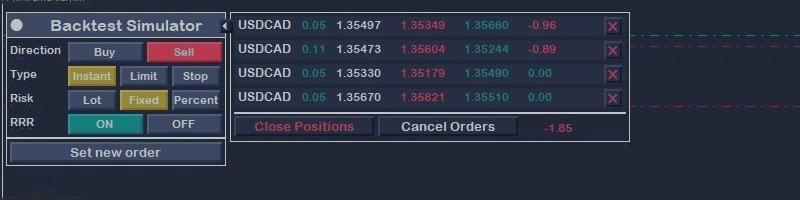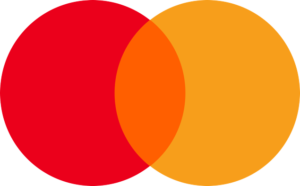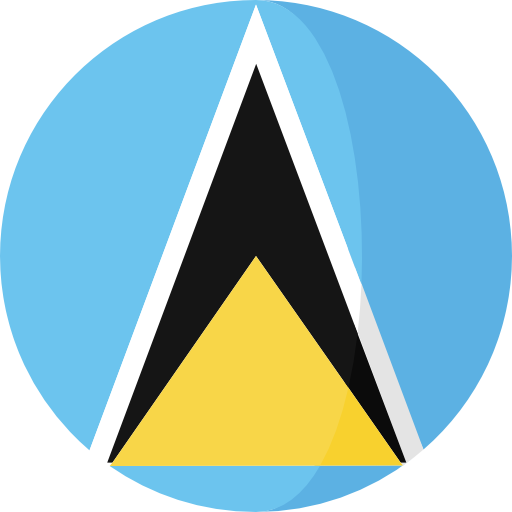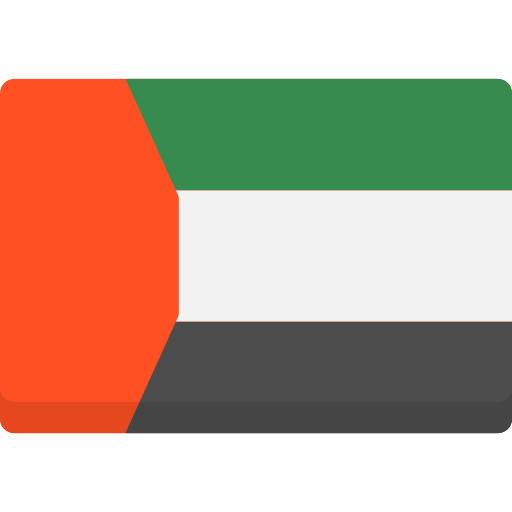The Backtest Simulator is a trading panel which helps you to execute and handle your trades. It visualized the order entries to make your trading as smooth as possible in Strategy Tester.
Many traders want to test their strategies manually in Strategy Tester mode with historical data, in MetaTrader 5 they have no access to manage the orders manually. I created this Utility to can manage the trades in Tester mode manually.
There are a lot of integrated functions to manage the orders like live mode. They will be described later in this manual.
MT5 available here: https://www.mql5.com/en/market/product/107411
Key Features:
- Manual Trading: Seamlessly execute manual trades within the Strategy Tester mode, including Buy by Market, Sell by Market, Sell Limit, Buy Limit, Buy Stop and Sell Stop orders.
- Customization: Set parameters such as Volume Lot Size, Entry Price, Stoploss (in points), and Takeprofit (in points) to tailor your trading strategy precisely.
- Risk Management: You can set the Order/Position depend on Fixed Price Or Percentage of Balance of account, and Fixed Lot Size.
- Order Management: Easily manage your positions and orders with actions like closing each position individually, canceling each order, closing all positions, or canceling all orders.
- Flexible Testing: Backtest Simulator supports testing on historical data for any SYMBOLS and MARKETS, allowing you to assess your strategies across various trading instruments.
- Risk Reward Ratio: In current version you can use the Risk Reward Ratio(RRR) to set the Takeprofit price depend on Stoploss price automatically.
Settings Panel:
In Settings Panel we can manage the type of order. I has some options to handle the all different types of orders in Meta Trader.
- Direction: Here you can choose the open trade must be Buy or Sell.
- Type: in this option you can select the type of order.
- Instant Order: The order execute by price of market at execution time.
- Limit Order: This is a pending Limit Order, you can select the entry price as you want.
- Stop Order: This is a pending Stop Order, you can select the entry price as you want.
- Risk: In this option you can select the risk type.
- Lot: the trade will open by lotsize volume that you set.
- Fixed: the trade will open by volume that is corresponding to fixed price that you set.
- Percentage: the trade will open by volume that is corresponding to percentage of your total balance in account.
- RRR: In this option you can active/deactive the Risk Reward Ratio option. When is ON, you can choose the ration of TP/SL, otherwise those are free to set any value and ratio.
- New Order Button: When you press the new order button, you can see the control buttons to set the values of each of each above Settings and Execute Order Button.
- Orders Panel: If you press this button, then you can see the active orders. (This panel introduce in continue)
Control Panel:
In this panel you can choose the values of each above settings panel. The controls will shown depend on settings that you chosen.
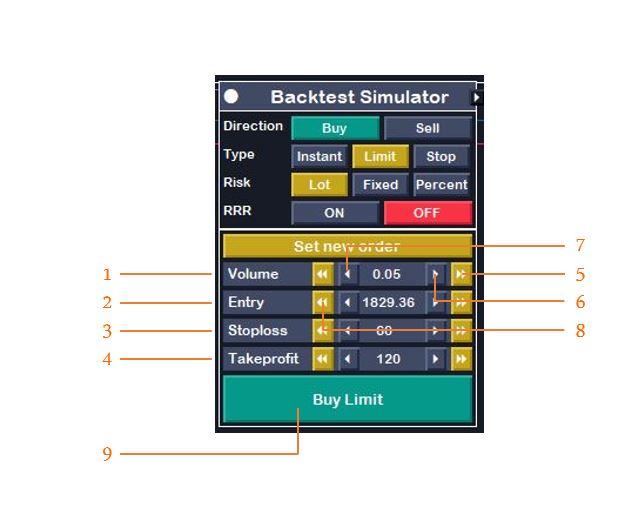
- Volume: In this control you can select the volume of order. Note: If you choose Lot in Risk Setting Panel, then here you see volume, if choose Fixed, then here you see Budget, and finally if choose Percentage then you see Percentage control.
- Entry: This control is useful for pending orders. If you choose Instant, then this option not shown and you can’t set the entry price and entry price set by market automatically.
- Stoploss: This option set the stoploss distance from entry point in points. If you don’t want to set the stoploss can set it as zero.
- Takeprofit: This option set the takeprofit distance from entry point in points. If you active the RRR option, then here you can set the ratio.
- Fast Forward: It’s one of the control buttons to increase the value of input with larger values.
- Slow Forward: It’s one of the control buttons to increase the value of input with smaller values.
- Slow Backward: It’s one of the control buttons to decrease the value of input with smaller values.
- Fast Backward: It’s one of the control buttons to decrease the value of input with larger values.
- Execution Button: When you press this button, utility read the Settings and Control Values and try to create a new trade with described values.
Orders Panel:
In this panel you can see the active positions/orders and manage them.
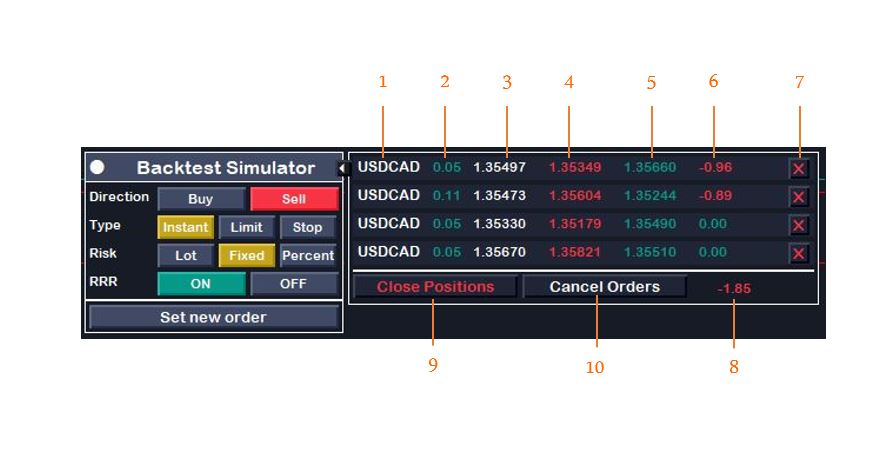
- Symbol name: The name of symbol of position/order is shown.
- Volume: The lot size of position/order is shown:
- Entry Price: The entry price of position/order is shown.
- Stoploss: The stoploss price of position/order is shown.
- Takeprofit: The takeprofit price of position/order is shown.
- Profit: The profit/loss of position/order is shown.
- Close/Cancle Button: If press the position/order will be closed.
- Total Profit: The total profit/loss of all active positions/orders is shown.
- Close All Positions Button: If press all the active positions will close.
- Cancel All Orders Button: If press all the orders will cancel.
Note: Positions are active trades, Orders are pending.
You can download this Utility here.
If you have any idea or suggestion about next version please comment it below.