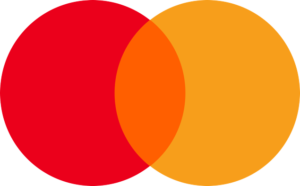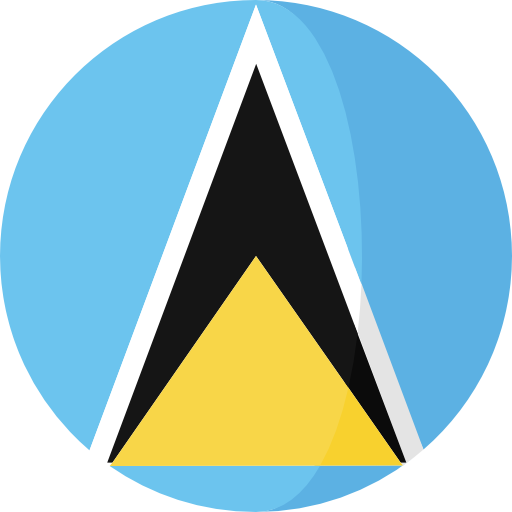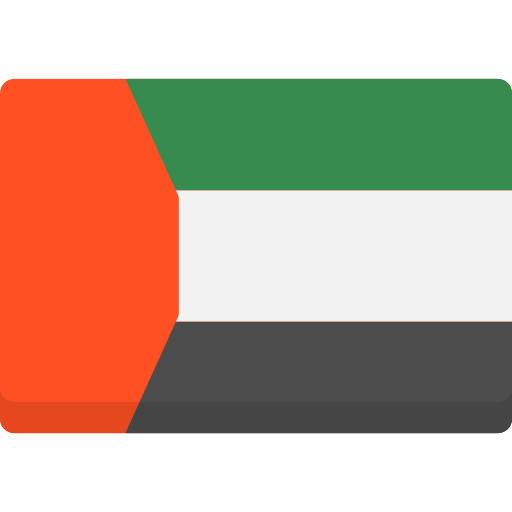When backtesting the EA, I recommend using MT5 for the best results. MT4 backtesting is limited and outdated—it doesn’t support “Every Tick Based on Real Ticks” and can only test one symbol at a time. To perform a backtest on MT4, you must remove all other symbols from the inputs, leaving only one, and run the test in “every tick” mode. MT5, however, supports multi-symbol backtesting and provides accurate results when used with the “Every Tick Based on Real Ticks” option. This makes it the superior choice for testing your strategy across multiple pairs.
If you wish to trade on multiple symbols, you will need to adjust the input settings of the EA. Ensure that you only enter the base symbol name in the inputs and do not include suffixes or prefixes, as the EA will automatically detect and handle them. For example, if your broker’s symbol is EURUSD.m, you only need to input EURUSD, and the suffix will be ignored. This makes managing multiple symbols straightforward and hassle-free.
The EA is fully compatible with other Expert Advisors running on the same account. To avoid conflicts, ensure that each EA has a unique magic number. This unique identifier allows the platform to differentiate between trades placed by different EAs. Running multiple EAs simultaneously is perfectly fine as long as this precaution is taken.
When updates for the EA become available, it’s important to follow the proper process to upgrade. You can find detailed instructions on how to update in this blog post: https://www.mql5.com/en/blogs/post/745684
. Keeping your EA up to date ensures that you’re benefiting from the latest features and improvements.
The default settings for the EA are optimized and work well under most conditions. However, you can customize the inputs to suit your broker’s requirements or optimize them for specific market conditions. If there are additional setfiles available, they will be shared in our Telegram and MQL5 channels to ensure you have the best resources for your trading.
For custom versions of the EA, you’ll need to provide your account name. This can be found in the Navigator section of your MetaTrader platform. Providing accurate account information ensures the custom version is tailored perfectly to your needs.
When it comes to risk and deposit recommendations, the EA can work with any account size, but I suggest maintaining a risk setting of 1% to 3% per trade. This conservative approach helps manage your capital efficiently while minimizing potential drawdowns.
Activating the News Filter in MT4/MT5
Open your trading terminal and select Tools > Options (or press Ctrl + O).
Switch to the Expert Advisors tab.
Enable Allow WebRequest for listed URL.
Add https://nfs.faireconomy.media as the URL and save by clicking OK.
Inputs Explained
Trading Symbols: Specify the symbols for trading, e.g., EURUSD, NZDUSD.
Magic Number: A unique identifier for trades placed by this EA.
Order Comment: Add a custom comment to identify orders.
Lot Calculation Method: Choose between balance-based or fixed lot sizing.
Risk Percentage: Set the percentage of account balance risked per trade.
Fixed Lot Size: Define the lot size for fixed lot trading.
Maximum Trades: Set the limit for open positions at any given time.
Maximum Daily Losses: Control the number of losing trades allowed in a day.
News Filter: Enable or disable trading during high-impact news.
Trailing Stop: Activate trailing stops and adjust their parameters:
Start in Pips: Define when the trailing stop begins.
Trailing Distance: Set the distance of the trailing stop in pips.
ATR Period: Specify the ATR period for trailing.
ATR Multiplier: Adjust the sensitivity of ATR-based trailing stops.