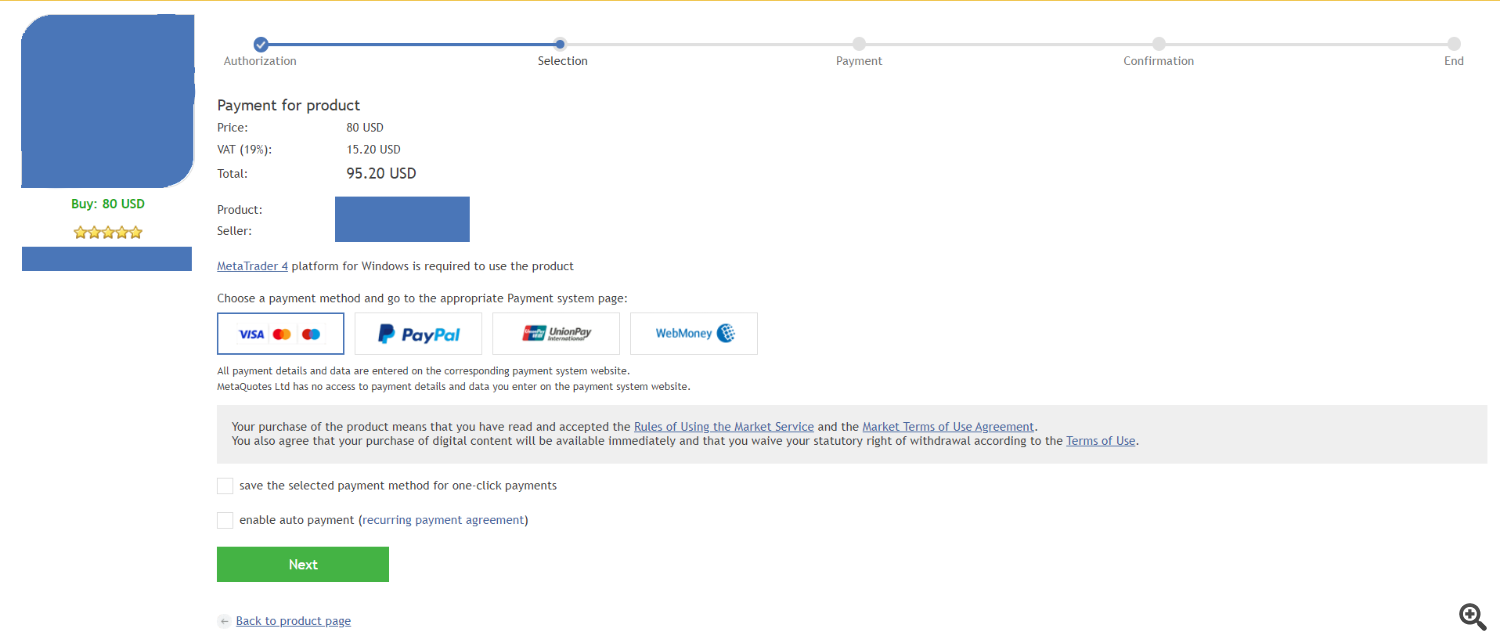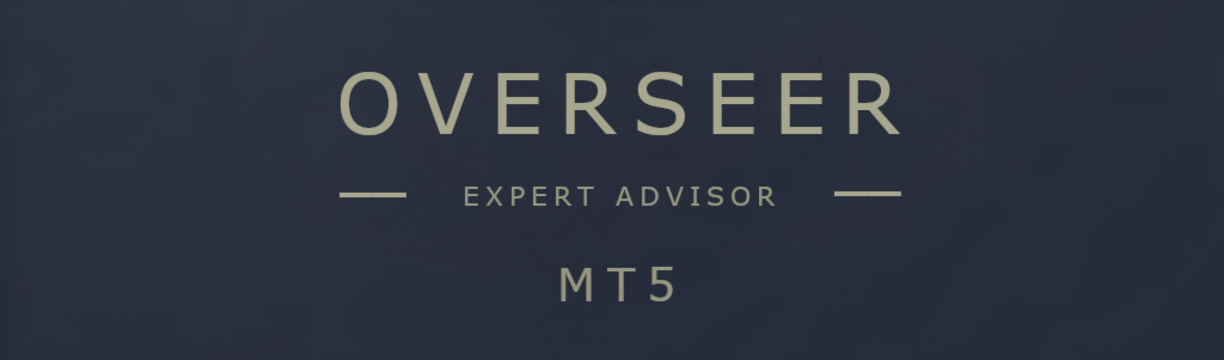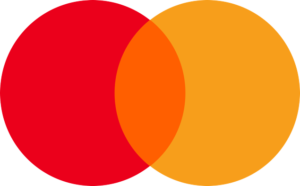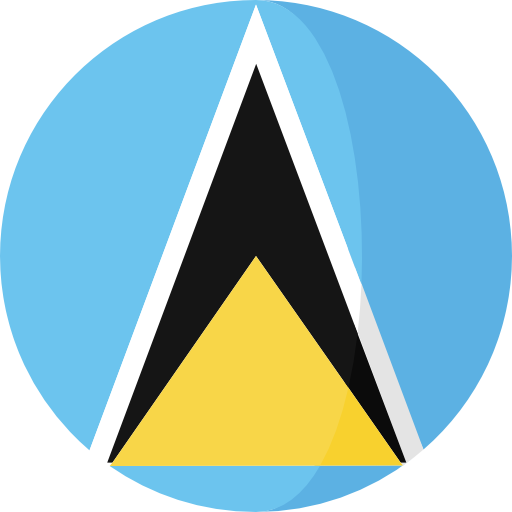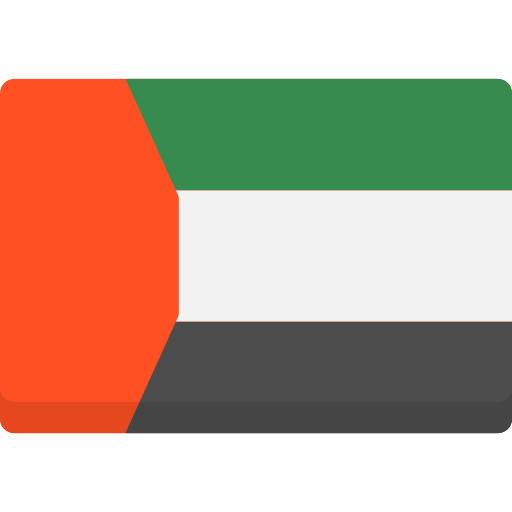HOW TO BUY AND INSTALL PRODUCTS FROM THE MQL5.COM MARKET Metatrader4
To enable purchased EAs or Indicators on your Metatrader Platform, adhere to these instructions.
Assuming you have an active account at mql5.com, if not, please register here.
BUYING THE PRODUCT
1. Locate the desired Expert Advisor on the MQL5.com website and navigate to its product page.
2. Proceed with your purchase by selecting the Buy or Rent option.
3. Select your preferred payment method and proceed by clicking the green Next button to continue with your payment.
4. You have reached the Checkout stage. Please input your card details and click on the Pay button to proceed with the payment.
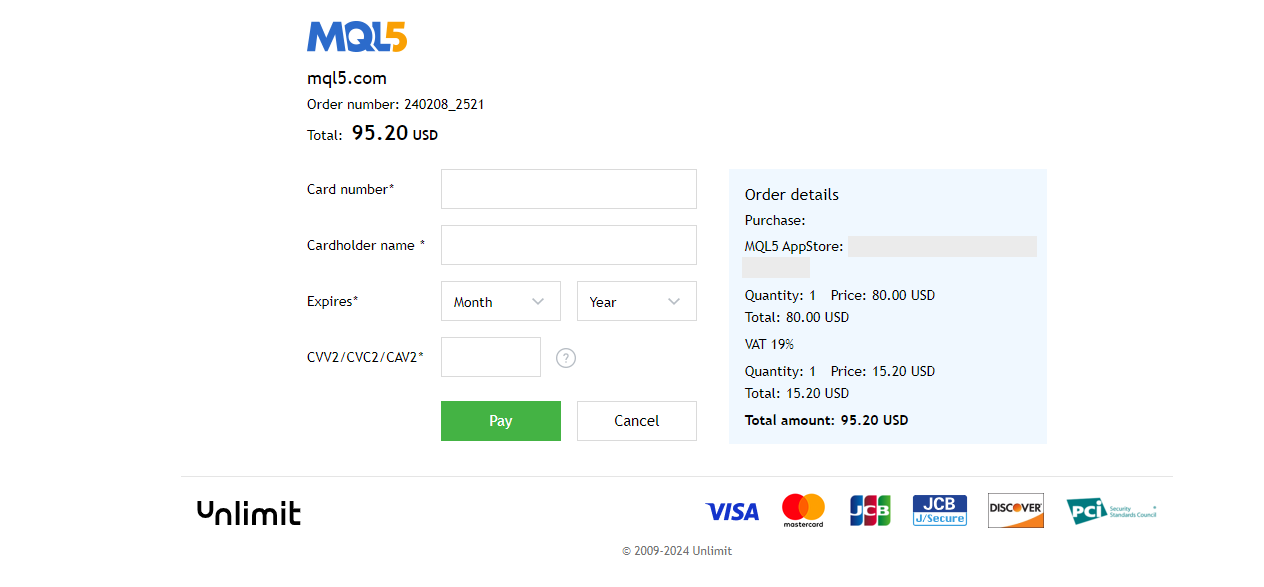
5. Upon completion of your payment, you will gain access to the product.
INSTALLINT THE PRODUCT TO METATRADER
1. Launch Metatrader4
2) Navigate to Tools -> Options -> Community Tab.
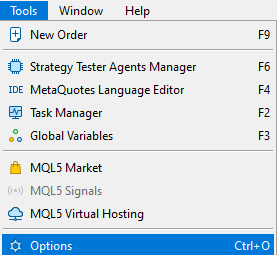
2) Login into your MQL5 account.
Note: You have to login with the account used when purchasing the MQL5 Product
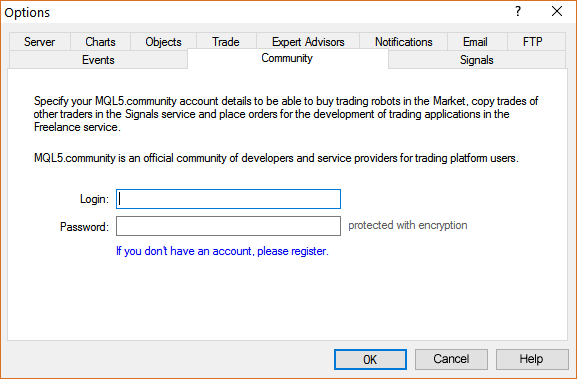
3. Navigate to the Terminal window and select the Market tab. On the left side of the Market tab, choose the Purchased option, and then click the blue Install button on the right side for the product you have recently acquired.
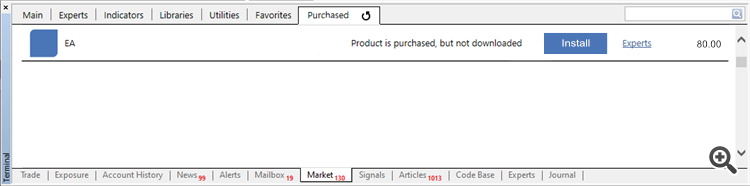
4. Make sure you enable Auto Trading and there is a SMILEY FACE
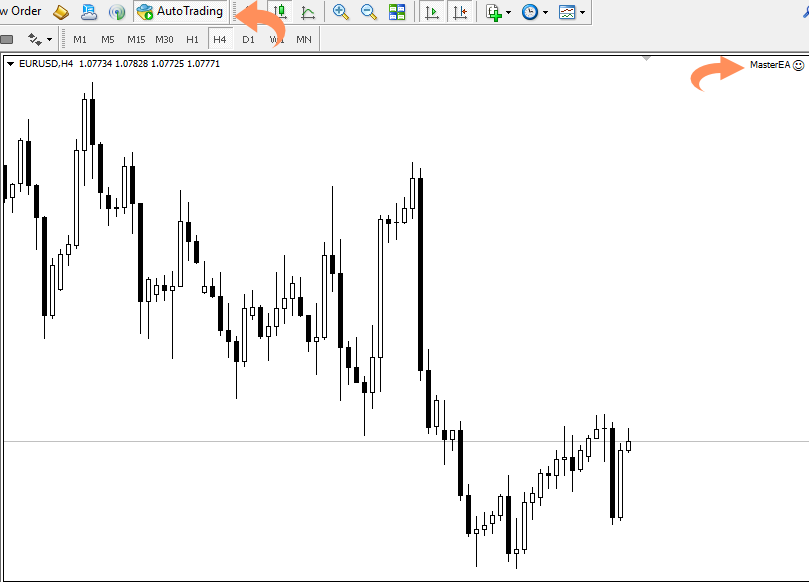
5. You are now prepared to trade on your account with your Expert Advisor. Begin by opening the relevant symbol‘s chart and selecting the appropriate timeframe. Next, navigate to the Navigator window on the left side of your Metatrader4 terminal, locate your purchased Expert Advisor within the Market options, and either drag it onto the chart or double-click to apply it.
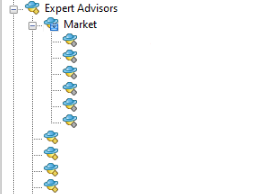
6. After you drag it onto the chart (or double-click) a pop-up will appear. Go to Common Tab and select “Allow live trading” and select “Long & Shorts” for Expert Advisors. This step is not necessary for Indicators
CONGRATULATIONS, YOUR EA IS NOW READY TO TRADE THE MARKETS! 🤝