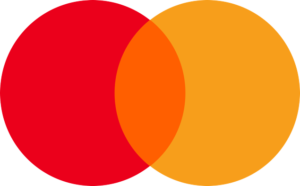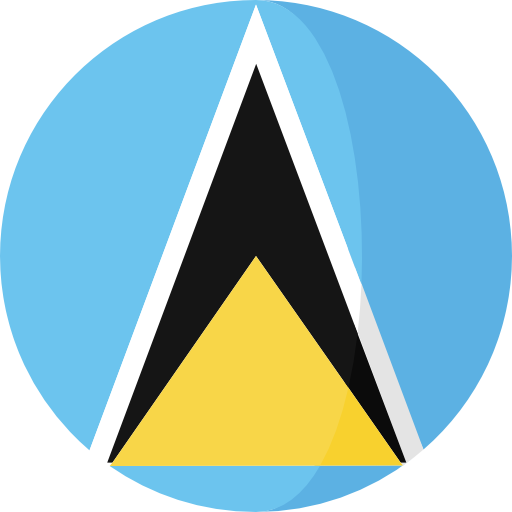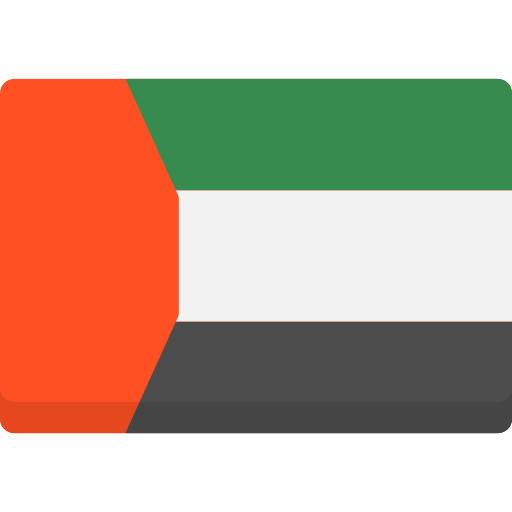This is a practical guide setting up MT4 / MT5 To Telegram And Discord Multi Channel EA
MT5 Version :
MT4 Version :
Check out the Demo Version for Free
How to install Demo Version :
- Download the file from the links below
- Open the MT4/MT5 platform Select <<File>> from the main menu
- Open Data Folder // MQL4/5 // Expert
- Copy your EA file into this folder
- Restart Meta Trader
MT5 Demo Version :
- MT5 To Telegram Multi Channel Demo Version
- MT5 To Discord Multi Channel Demo Version
- MT5 To Telegram And Discord Demo Version
- MT5 To Telegram Channel Demo Version
- MT5 To Discord Channel Demo Version
MT4 Demo Version :
- MT4 To Telegram Multi Channel Demo Version
- MT4 To Discord Multi Channel Demo Version
- MT4 To Telegram And Discord Demo Version
- MT4 To Telegram Channel Demo Version
- MT4 To Discord Channel Demo Version
MT5 / MT4 To Telegram And Discord Multi Channel is an easy-to-use and customizable tool. This product is presented in an attractive graphical interface that allows you to send adjustable signals in two ways (Manual or Automatic) from Metatrader5 / 4 to the Telegram And Discord Multi Channel. In this case, your account becomes a Signal Provider.
All message formats – language – emojis can be adjusted and personalized.
You can Enable or Disable certain parts of the message.
Expert Settings
Expert Input
- The (Token And ChatID) or (Webhook and Username) were explained in the video above. ( Watch the Video )
- The (Token And ChatID) or (Webhook And Username) were explained in the video above.
- If the option New Chart And Template is (true), when the Screenshot is taken, a new Chart will be opened and the added Template file will be executed, and the Screenshot will be taken with this condition. if (false), a Screenshot of the current Chart is taken.
- In this option Template File Name Create a Template file of the customized Chart and register the Template file name with [.tpl] extension here so that this Template file will be added when taking a Screenshot.
For Example (mqlexp.tpl). - Specify the Width and Height for the Screenshot range in Pixels.
- Screen Time is the delay time based on (ms). How long it takes to take a Screenshot. And it is recommended not to choose less than 2000 (ms).
- Review Time is the duration of the system check based on (ms) Based on this time period, it checks the changes made such as (opened new position – closing position – profit limit change or…) and sends data according to the applied settings. It is recommended not to choose less than 500 (ms).
- Win box and Loss box to display the amount of profit limit and loss limit in the Screenshot of closing position.
- Filter to Send Positions with personal Magic Number. Use the separator ‘,’ some where between the two Magic Number. (Telegram or Discord)
For Example (12345,54321,12321). - Filter to Not Send Positions with personal Magic Number. Use the separator ‘,’ some where between the two Magic Number. (Telegram or Discord)
For Example (12345,54321,12321). - Filter to Send Positions with specific Symbol Use the separator ‘,’ some where between the two Symbol. (Telegram or Discord)
For Example (EURUSD,XAUUAD,US30). - Filter to Not Send Positions with specific Symbol Use the separator ‘,’ some where between the two Symbol. (Telegram or Discord)
For Example (EURUSD,XAUUAD,US30). - Filter to Send Positions with personal Magic Number. Use the separator ‘,’ some where between the two Magic Number. (Telegram or Discord)
For Example (12345,54321,12321). - Filter to Not Send Positions with personal Magic Number. Use the separator ‘,’ some where between the two Magic Number. (Telegram or Discord)
For Example (12345,54321,12321). - Filter to Send Positions with specific Symbol Use the separator ‘,’ some where between the two Symbol. (Telegram or Discord)
For Example (EURUSD,XAUUAD,US30). - Filter to Not Send Positions with specific Symbol Use the separator ‘,’ some where between the two Symbol. (Telegram or Discord)
For Example (EURUSD,XAUUAD,US30).
Main Panel
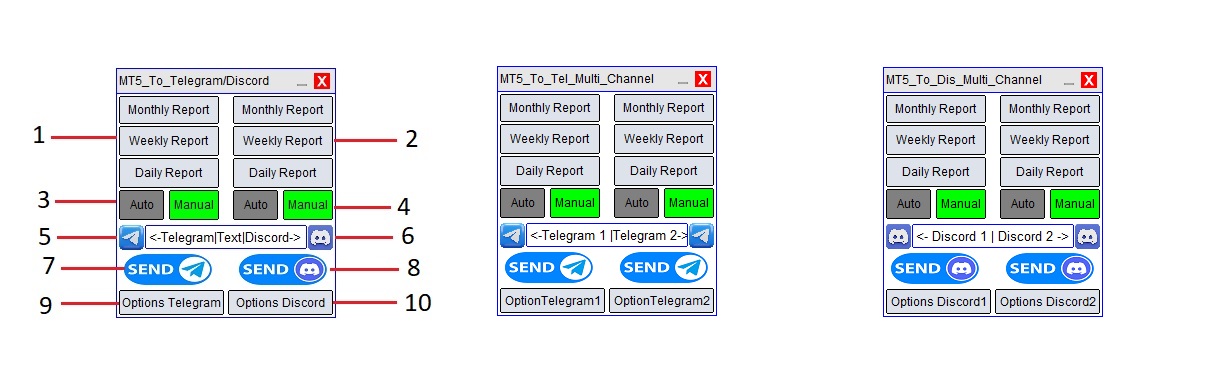
- Monthly Report – Weekly Report – Daily Report : You can create custom personalized messages. (Telegram / Telegram 1 / Discord 1)
- Monthly Report – Weekly Report – Daily Report : You can create custom personalized messages. (Discord / Telegram 2 / Discord 2)
- It Supports two sending modes (manual or automatic). When Manual mode is active, Positions will be sent by pressing key 3. And when the Automatic mode is active, it will be sent Automatically with personalized settings. When in manual mode, you should note that an update is done for any new operation involving NEW Order, Close Order, Pending, Modification, Partial Close (Telegram / Telegram 1 / Discord 1)
- It Supports two sending modes (manual or automatic). When Manual mode is active, Positions will be sent by pressing key 3. And when the Automatic mode is active, it will be sent Automatically with personalized settings. When in manual mode, you should note that an update is done for any new operation involving NEW Order, Close Order, Pending, Modification, Partial Close (Discord / Telegram 2 / Discord 2)
- Chat Box Type Text Messages or important items here and send it with the small key. (Telegram / Telegram 1 / Discord 1)
- Chat Box Type Text Messages or important items here and send it with the small key. (Discord / Telegram 2 / Discord 2)
- Send – Auto Send There are two functional states of this key It is activated when sending manually (Send key) and when automatic mode is activated (Auto send key). (Telegram / Telegram 1 / Discord 1)
- Send – Auto Send There are two functional states of this key It is activated when sending manually (Send key) and when automatic mode is activated (Auto send key). (Discord / Telegram 2 / Discord 2)
- Enter the Settings section customize to your liking. (Telegram / Telegram 1 / Discord 1)
- Enter the Settings section customize to your liking. (Discord / Telegram 2 / Discord 2)
Options
Each section has special settings log in and start customizing
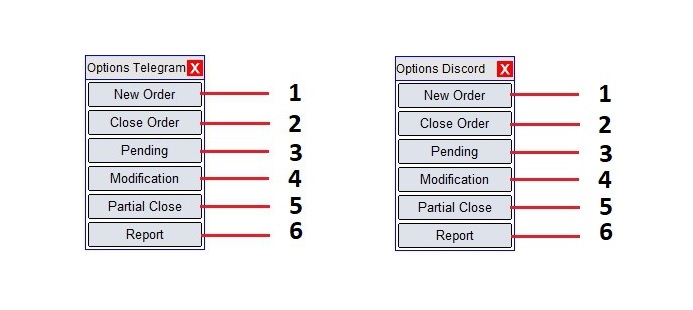
- Settings related to opening a new Order
- Settings related to Closing the Order
- Settings related to Pending Orders
- Settings related to TakeProfit or StopLoss changes
- Settings related to Partial profit storage
- Settings related to Report Message
New Order
You can customize and personalize all settings related to New Order (Telegram And Discord)
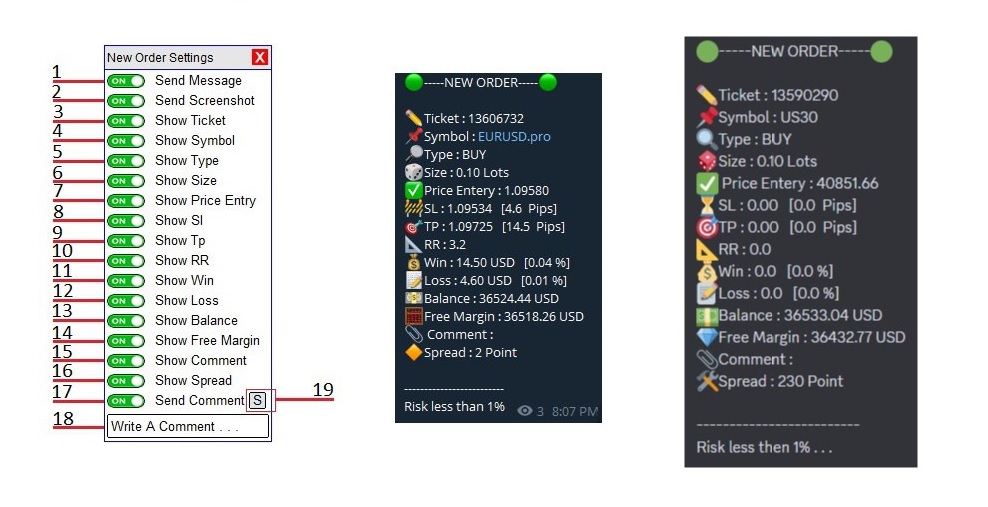
- Send the new order to (Telegram And Discord)
- Send the new order with a Screenshot
- Send the new order Ticket Number
- Send the new order Symbol
- Send the new order Type
- Send the new order Lot Size
- Send the new order Price Entry
- Send the new order Stop Loss Price and show Pips
- Send the new order Take Profit Price and show Pips
- Send the new order Risk – Reward (RR)
- Send the new order Wins and %
- Send the new order Losses and %
- Send the Account Balance
- Send the Free Margin
- Send the new order Comment
- Send the Symbol Spread
- Send the Comment or Description of the order (18)
- Write a comment or description
- Save the written Comment or Description (18)
Close Order
You can customize and personalize all settings related to Close Order


- Send the close order to (Telegram And Discord)
- Send the close order with a Screenshot and Risk reward box
- Send the close order Ticket Number
- Send the close order Symbol
- Send the close order Type
- Send the close order Lot Size
- Send the close order Profit $
- Send the close order Profit %
- Send the new order Price Entry
- Send the close order Price
- Send the close order Pips
- Send the close order Commission
- Send the close order Swap
- Send the New Account Balance
- Send the Comment or Description of the order (16)
- Write a comment or description
- Save the written Comment or Description (16)
Pending Order
You can customize and personalize all settings related to Pending Order
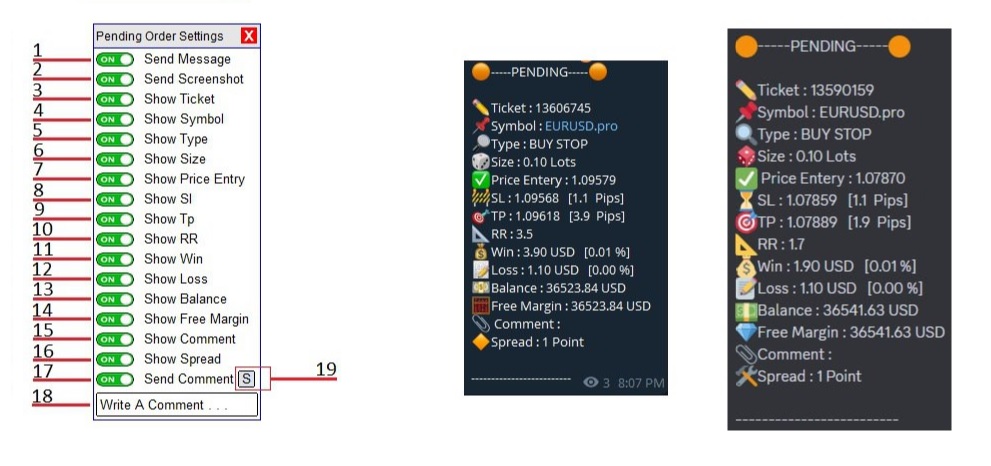
- Send the new pending to (Telegram And Discord)
- Send the new pending with a Screenshot
- Send the new pending Ticket Number
- Send the new pending Symbol
- Send the new pending Type
- Send the new pending Lot Size
- Send the new pending Price Entry
- Send the new pending Stop Loss Price and show Pips
- Send the new pending Take Profit Price and show Pips
- Send the new pending Risk – Reward (RR)
- Send the new pending Wins and %
- Send the new pending Losses and %
- Send the Account Balance
- Send the Free Margin
- Send the new pending Comment
- Send the Symbol Spread
- Send the Comment or Description of the order (18)
- Write a comment or description
- Save the written Comment or Description (18)
Modification
You can customize and personalize all settings related to Modification
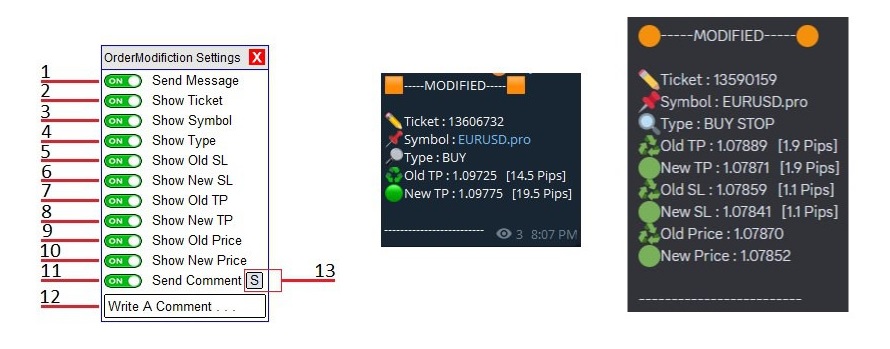
- Send the order modification to (Telegram And Discord)
- Send the order modification Ticket Number
- Send the order modification Symbol
- Send the order modification Type
- Send the order modification Old Stop Loss Price (Pips)
- Send the order modification New Stop Loss Price (Pips)
- Send the order modification Old Take Profit Price (Pips)
- Send the order modification New Take Profit Price (Pips)
- Send the order modification Old Price (For Pending Order)
- Send the order modification New Price (For Pending Order)
- Send the Comment or Description of the order (12)
- Write a comment or description
- Save the written Comment or Description (12)
Partial Close
You can customize and personalize all settings related to Partial Close
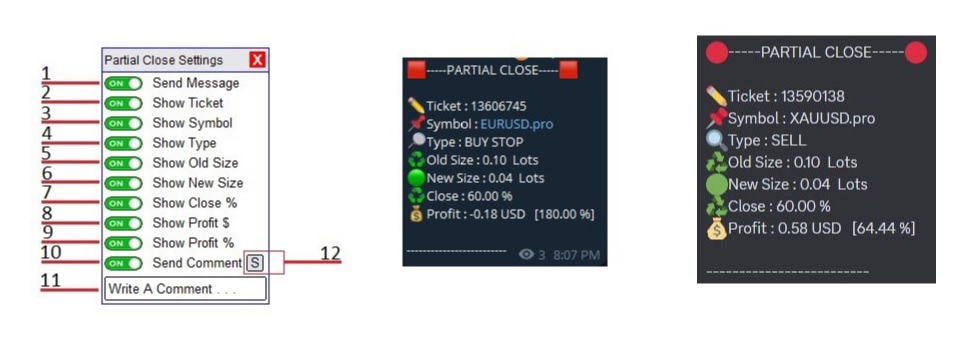
- Send the order partial close to (Telegram And Discord)
- Send the order partial close Ticket Number
- Send the order partial close Symbol
- Send the order partial close Type
- Send the order partial close Old Lot Size
- Send the order partial close New Lot Size
- Send the order partial close (Close Lot Size %)
- Send the order partial close Profit $
- Send the order partial close Profit %
- Send the Comment or Description of the order (11)
- Write a comment or description
- Save the written Comment or Description (11)
History Report
You can customize and personalize all settings related to History Report
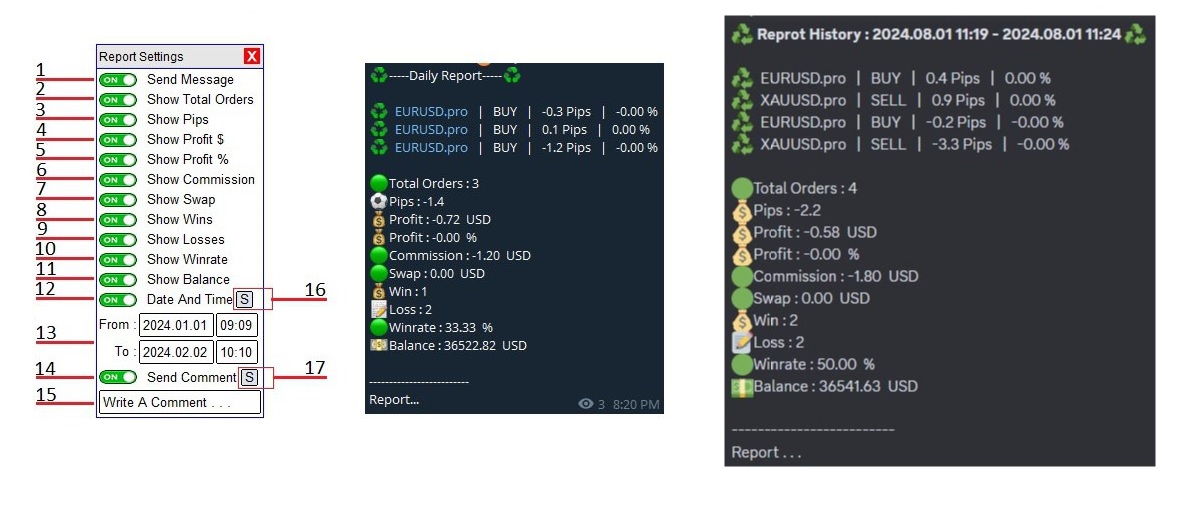
- Send the history report to (Telegram And Discord)
- Send the history report Total Orders
- Send the history report Pips (Total Orders)
- Send the history report Profit $ (Total Orders)
- Send the history report Profit % (Total Orders)
- Send the history report Commission (Total Orders)
- Send the history report Swap (Total Orders)
- Send the history report Wins (Number of orders closed in Profit)
- Send the history report Loss (Number of orders closed in Loss)
- Send the history report Winrate (in relation Wins and Loss) %
- Send the Account Balance
- Send the history report in relation Date and Time
- Calling Orders from history according to Date and Time
Use key (16) to send the report for this period - Send the Comment or Description of the order (15)
- Write a comment or description
- Sending order history to Telegram according to the set Date and Time(13)
- Save the written Comment or Description (15)
In MT4, the date of the custom period in the account history must be smaller than the date of the history report
View // Terminal // Account History // Right Click + Custom Period
Active And Cancel
You can customize and personalize all settings related to Active And Cancel
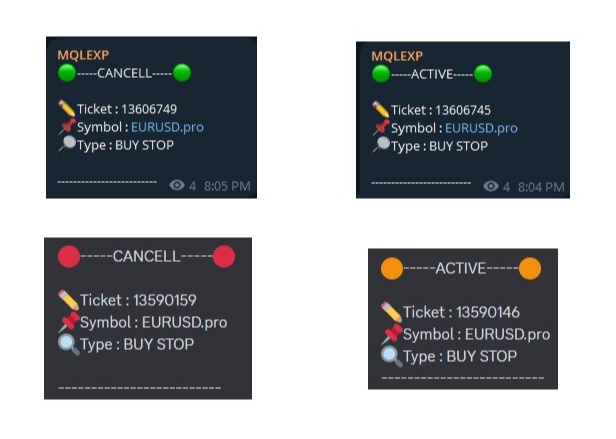
Active : If the Pending order is activated
Cancel : If the pending order is deleted
Advanced Settings (Sending Language and Emoji)
- Personalizing the written Language
- Personalizing Templates
- Personalizing Emojis
- Personalizing the base currency in the Account Balance
A Text File has been created for you in which you can customize all the changes.
Text File Address : Open the MT4/MT5 platform Select <<File>> from the main menu.
Open Data Folder // MQL4/5 // Files // Emo_Discord.text or Emo_Telegram.text Watch the Video
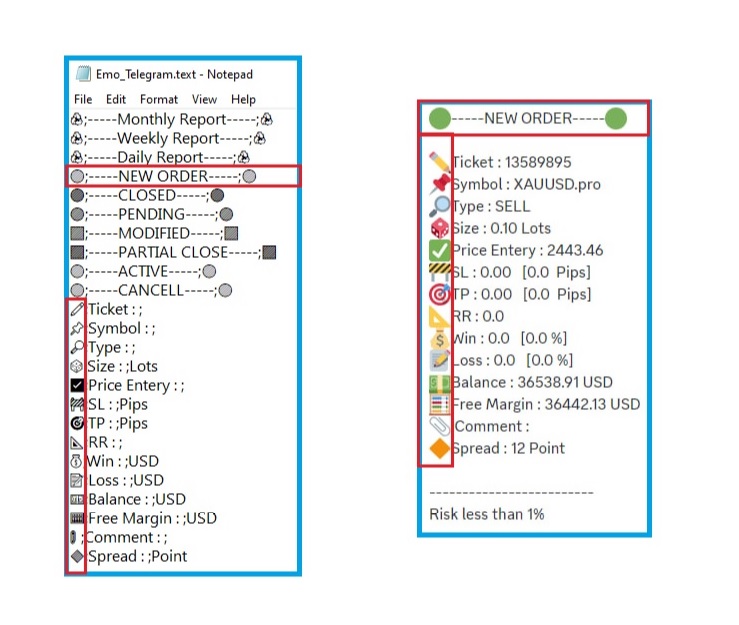
You can start personalization in this text file. Write the texts in the desired language. Add your favorite stickers
Watch the Video
For Example : (Change “NewOrder” To Russian Language and Change its Emoji)
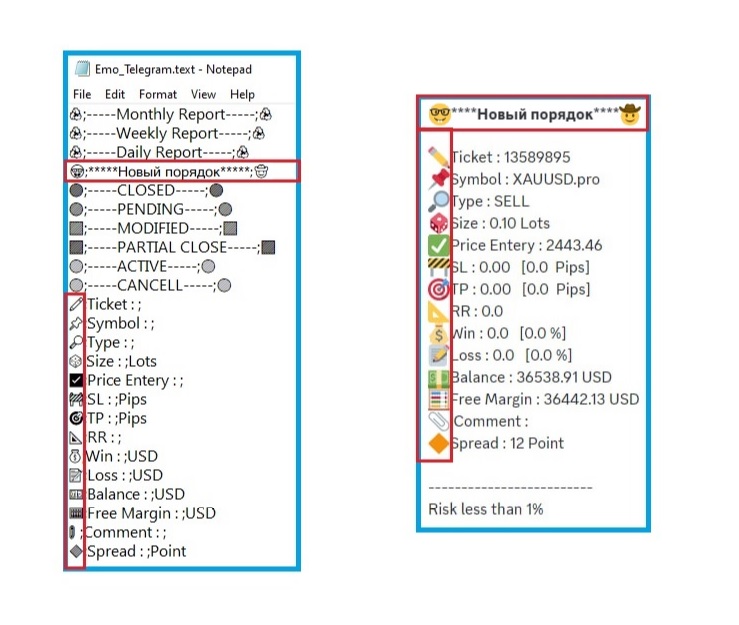
How to change is explained in this video : Watch the Video
This product is under development. if you have any comments, you can share them with me.
Telegram ID : @MQLEXP_Support
Website : https://www.mqlexp.icu