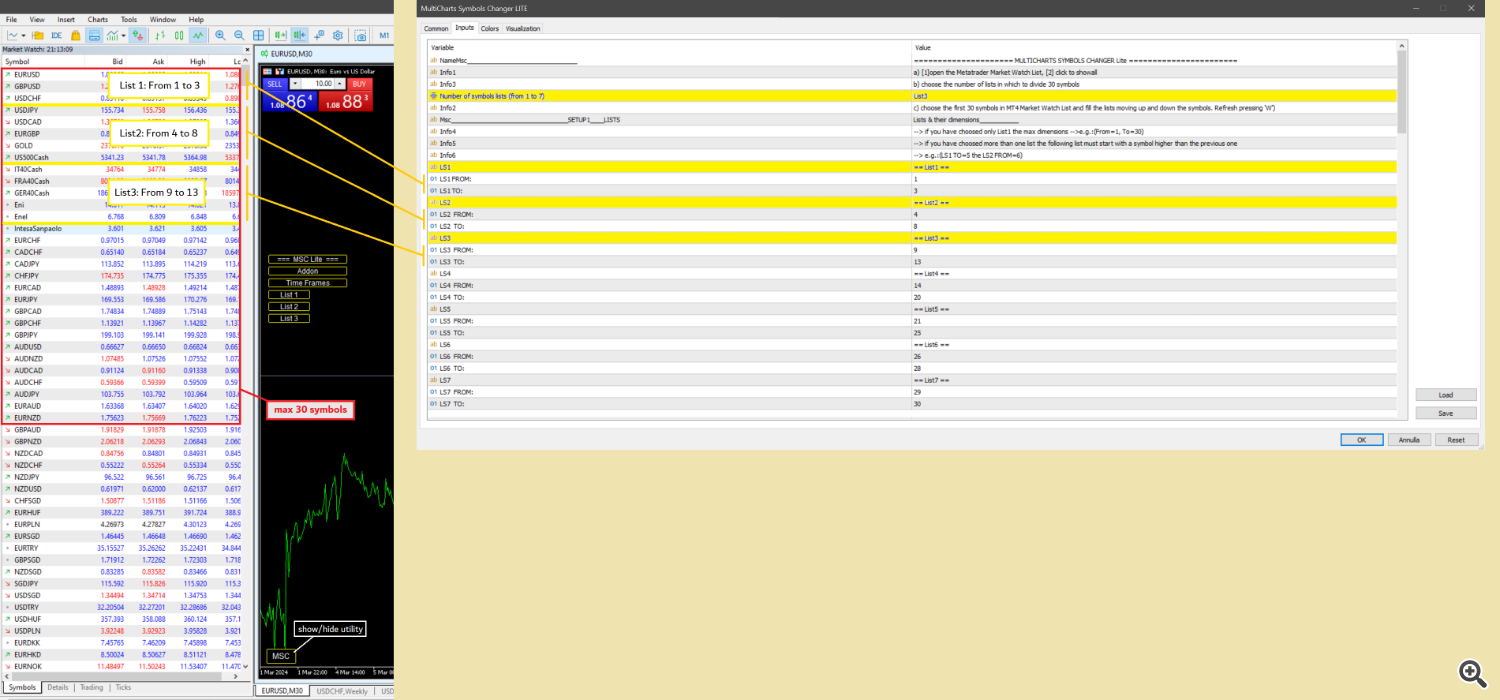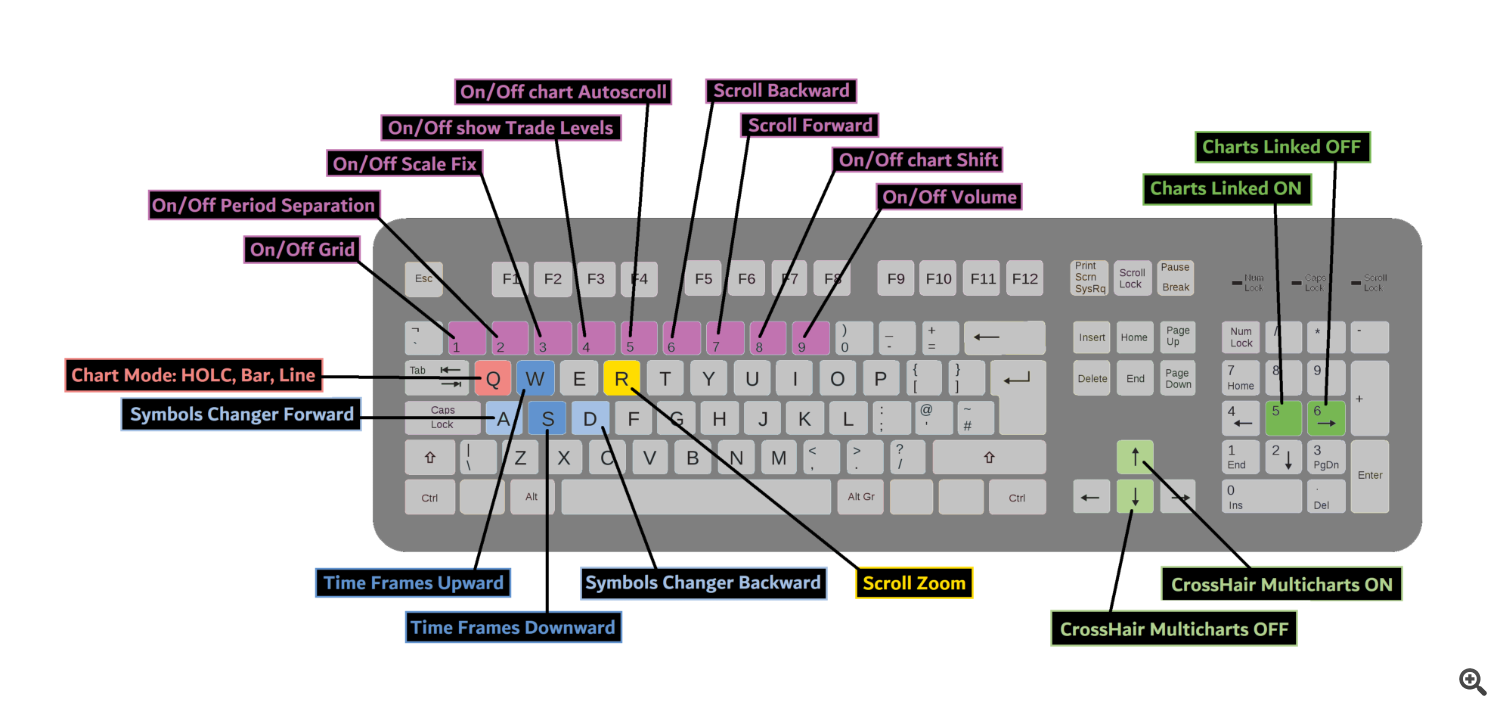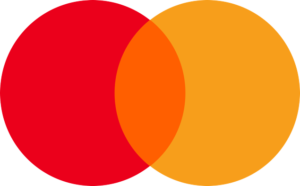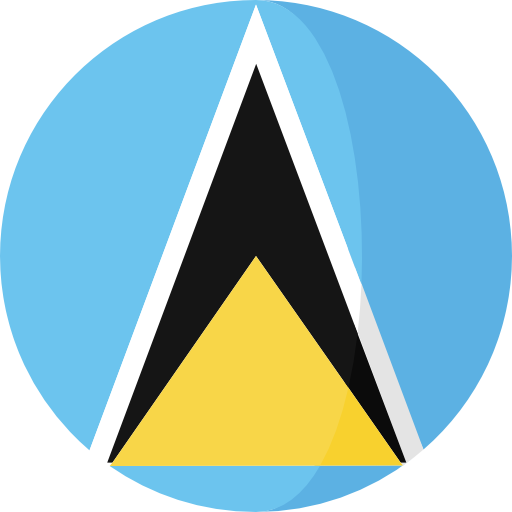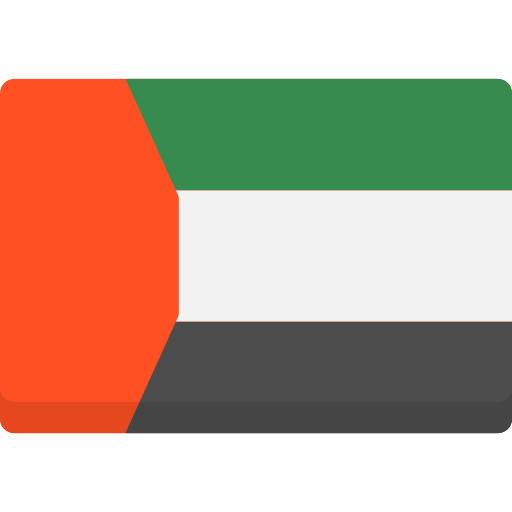This utility can compare simultaneously time frames of different instruments and keep under control the nine major time frames of an instrument.
It is composed by two changers, a crosshair and some additional components:
- the multicharts time frames changer is designed to compare simultaneously up to thirty time frames of different symbols with the keyboard or the button
- the multicharts symbols changer can linkup to nine charts and control simultaneously the nine major time frame
- both the changers are provided of customizable shortcuts
- it works from every charts where the indicator is installed to the other linked charts (attention: the performace of the utility slow down when change quickly the charts)
- it is possibile to switch bewteen multicharts and the single charts changer using a button
- the crosshair multicharts that draws a crosshair in any linked chart. It can be used for comparison of symbol price levels in different time frame or to compare candles of different instruments in the same time frame
- the addons that works in a single charts. They can be activated directly from the screen
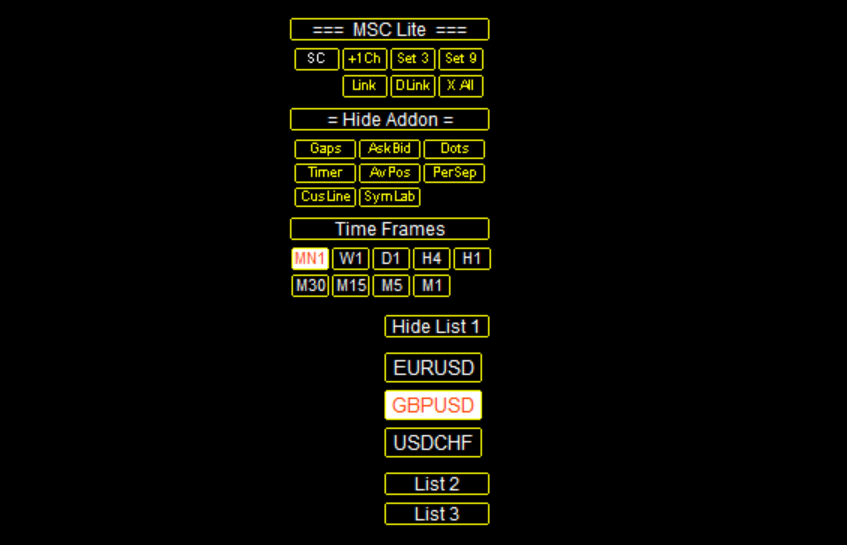
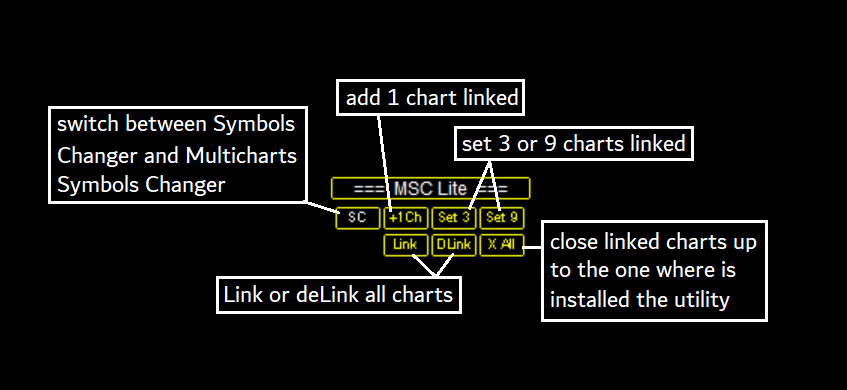
After adding 1 chart or set 3 or 9 charts you can rearrange all the charts pressing ALT+R. If you prefere to leave out a linked chart press the button in the right corner of the linked chart.
HOW IT WORKS
a) CONTENT OF THE LISTS: open the mt4 market watch list pressing Ctrl+M. Right click of mouse button on one symbols and select show all.
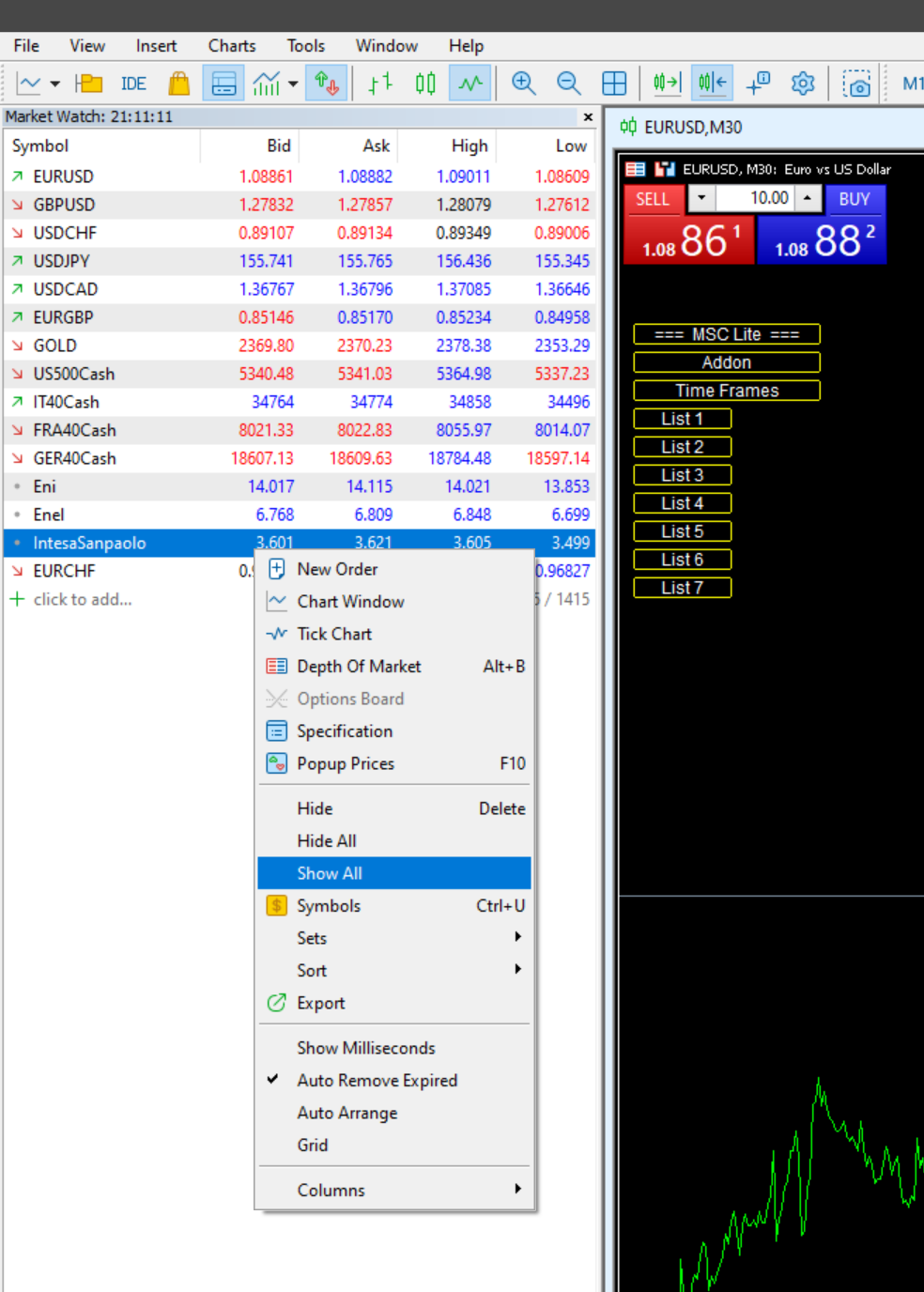
The utility can use up to 30 symbols that can be divided into a maximum of 7 list. Here you can reorder or insert in the first 30 position the symbols that you want to use in the utility moving them up or down.
You have to reorder them in function of the lists that you want to utilize. When you’re done press W or change TF to see the update on the indicator.
b) SETUP THE LISTS: Pressing Ctrl+I to open the utility input and choose the number of lists in which to divide the first 30 symbols of the market watch list.
if you have choosed only one list the max dimensions will be e.g.: LS1: FROM=1 TO=30
if you have choosed more than one list, e.g. two lists, the following list must start with a symbol higher than the previous one” e.g.:(LS1: From=1 TO=5 the LS2: FROM=6 TO=from 7 up to 30)”;
The deafult ones number of lists is three.
c) SETUP SYMBOLS CHANGER:
the utility can link up to nine charts and control simultaneously the nine major time frame. You can customize them choosing a different setup. The default ones are as follows:
Chart 1 TimeFrame1 = PERIOD_MN1
Chart 2 TimeFrame2 = PERIOD_W1
Chart 3 TimeFrame3 = PERIOD_D1
Chart 4 TimeFrame4 = PERIOD_H4
Chart 5 TimeFrame5 = PERIOD_H1
Chart 6 Time Frame6 = PERIOD_M30
Chart 7 TimeFrame7 = PERIOD_M15
Chart 8 TimeFrame8 = PERIOD_M5
Chart 9 TimeFrame9 = PERIOD_M1
e.g.: linking three charts and pressing down a button on the list 1, it will compare the first three TF that you setup
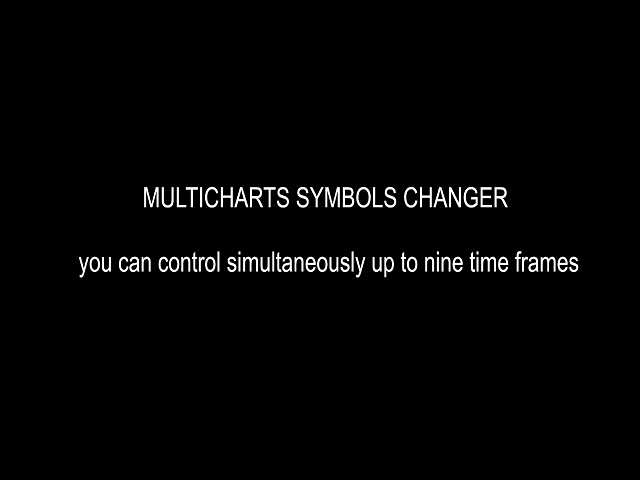
d) SETUP TIME FRAMES CHANGER:
the utility is designed to compare simultaneously up to thirty time frames of different symbols.You can customize them choosing a different setup. The default ones are as follows:
Button 1 = PERIOD_MN1
Button 2 = PERIOD_W1
Button 3 = PERIOD_D1
Button 4 = PERIOD_H4
Button 5 = PERIOD_H1
Button 6= PERIOD_M30
Button 7 = PERIOD_M15
Button 8 = PERIOD_M5
Button 9 = PERIOD_M1
e.g.: pressing down the Button 1, with thirty linked charts, it will compare the first thirty symbols that you choosed in the market watch list
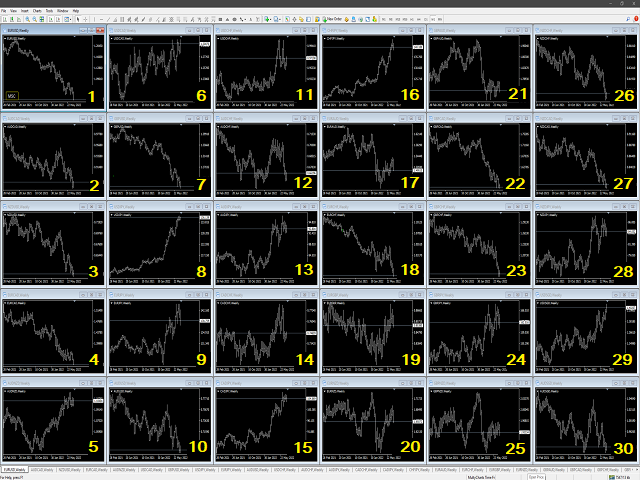
d) SHORTCUT KEYS:
The shortcut Keys can be customized in the input at Setup 5, the default ones are as follows:
It is possibile to shutdown ALL Shortcut Key or separately the Symbols Changer Shortcut Keys, Time Frames Shortcut Keys and the other Keyboard Shortcut Keys
e) CROSSHAIR MULTICHARTS how it works:
The Multicharts Crosshair draws a cross hair in any linked chart. The indicator can be used for comparison of symbol price levels in different time frame or to compare candles of different instruments in the same time frame. It can works from every linked charts where the indicator is installed towards the others or from the chart where is istalled towards the following linked charts. It can be shown in the charts after link the charts by pressing the key NumPad 5 and then the Up Arrow key to show the crosshair. As for the charts if you prefere to leave out a linked chart press the button in the right corner. This delink the changers and the crosshair
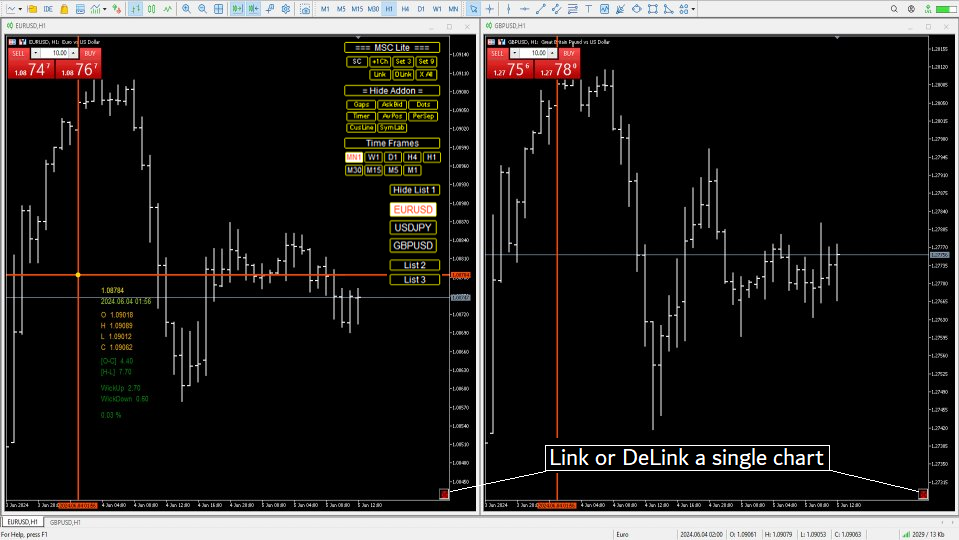
How use Tooltips: The Tooltips will shows prices(HOLC), pips and return of the analyzed candle. Three ways:
- to visualize values on the fly just hold down the left button of the mouse on the desired candle
- to move over the chart hold down the central mouse button
- to analyze from a specific candle to another press down the central mouse button and then the hold down left button of the mouse
f) ADDITIONAL COMPONENTS:
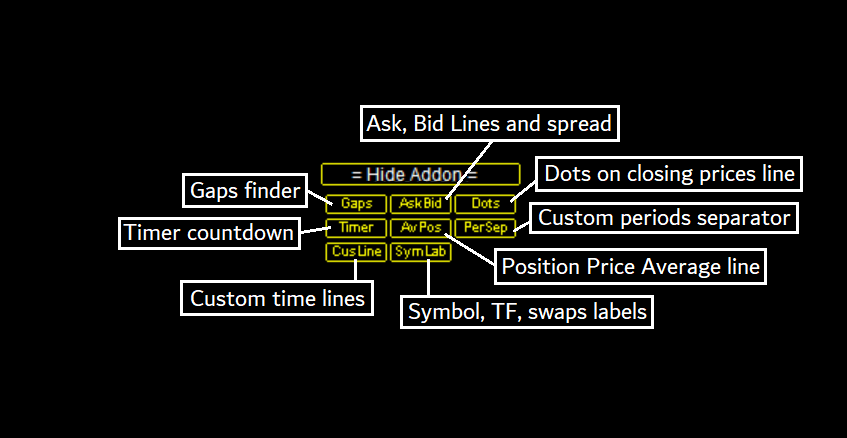
The additional components can be divised in two main area:
Time components:
Candle Timer countdown: it shows the time/percentage remaining until the end of the candle. The time can be displayed on the chart’s corner or nearby the candle
Periods Separator: defines graphically how much time remains until the end of the upper period. It sets up lines that define the upper period
Custom TIme Lines: It draws a time line in a chosen month, day, hour, minute. It is useful when you want to compare candles at certain points in time. For example in the case of a macroeconomics event as the first wednesday of the month
The purpose of this components is only analisys. It can cause slow down the performance in function of number of bar used. For this reason during the normal use of the utility need to be set to default at Fast_100.
The default inputs are as follows:
Swap number of Bars = Fast_100 [Mid_10000 || Slow_10000]
The default inputs are as follows:
Swap number of Bars = Fast_100 [ Mid_1000 || Mid_10000 || Slow_10000]
=== Time frames: Months ===
Swap Month = January;
The default draws a line every month of January
=== Time frames: Days, Hour, Hours, Minutes ===
day filter On/Off = true; [ true–>every day || false–> only the selected Swap day ]
Swap Day= Monday;
Hours = 23;
Minutes = 0;
The default draws lines every Monday at 23.00. Depending on the research, the structure of the time frames must be taken into account. In this case there will be no lines in the h4 time frame.
Price components:
Dot on closing price: it sets a dot on closing price when you use the price line representation (pressing Q). It clearly show whether a price close is above or below a price level
Gap on price: it shows gaps on price
Ask-Bid lines and spread: it draws Bid-Ask lines and a label with the relative spread. It’s possible to setup two more dynamic lines that in every instant of time represent the stop loss and the take profit
Button’s Color: it is possible to highlight, through the color of the list buttons, the positivity/negativity of the returns in the selected time interval of other symbols present in the lists. You can activate it in the input
Average price positions calculator: it draws an average line and label that show your average price positions. The label show the average price in terms of price, pips and percentage. The average price is calculated considering the commissions and the swaps of all the opened positions on the instrument
Label Symbol/Time Frame/Return/Swaps: they are drawn in the upper left corner of the chart and help when you navigate with keyboard. It shows the current Symbol and Time Frame, the return of candle and Swaps long and short