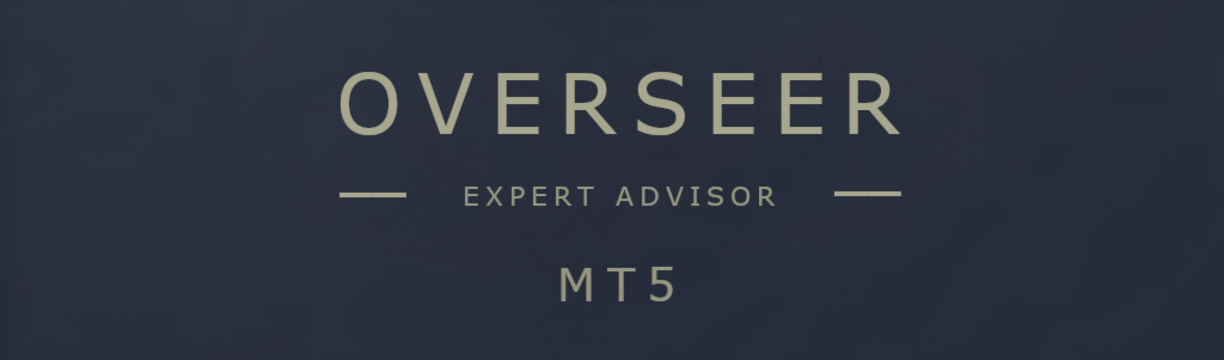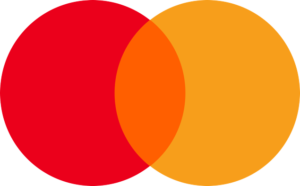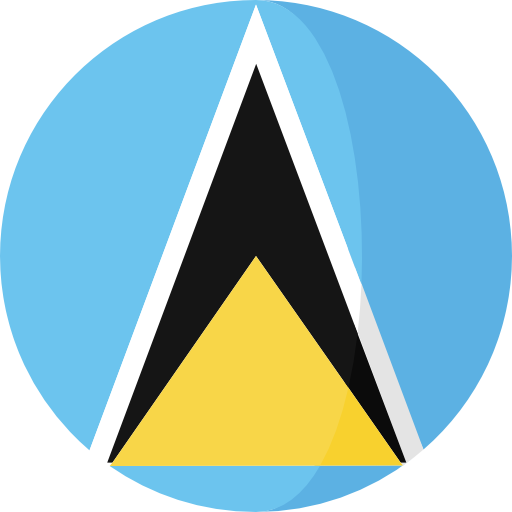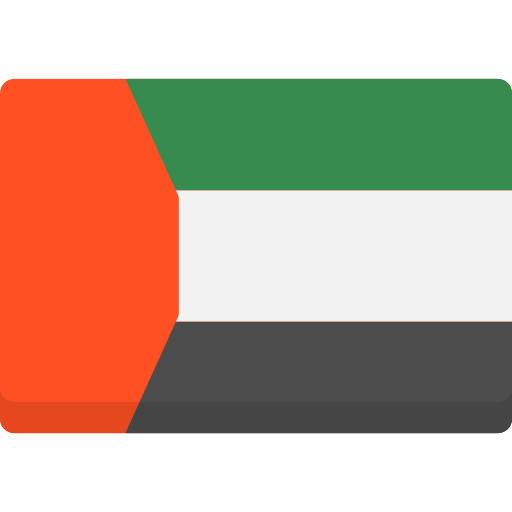If you have any questions, you can reach me on my profile:
Profil MQL5 : ✔️ https://www.mql5.com/en/users/incepline
My experts advisors : ✔️ https://www.mql5.com/en/users/incepline/seller
⭐️⭐️⭐️⭐️⭐️ EA Tron MT5 © : https://www.mql5.com/en/market/product/122429
Setting up the Tron MT5 robot
👉 In short, it is recommended to leave all options at their defaults; there is no need to change the settings. The only thing to do is to adjust the lot risk to your profit target and manage your drawdown. Download the corresponding setting file at the bottom of this page according to your trading philosophy.
Please note:
The default settings are standard for M15 period trading. Stoploss and take profit are indicated in points.
EA Tron trades only one trade at a time.
1/ Slide the robot on the USDJPY M15 chart
In the (common) tab, check the box: Allow Algo Trading
2/ Money Management :
👉 By default, management is set to risk %. You just need to indicate the desired risk per trade.
👉 You also have the option to change management to fixed lots.
Robot Parameters: Risk in % (for all amounts)

Money Management
The default settings are good, they are shown in percentage but you can change to fixed lots.
Specify here the maximum percentage of your capital that you are willing to risk on each trade. If you specify 6.0, then 6% of your capital will be risked in the trade.
If the trade is profitable, the next stake increases as your capital increases. If the trade is losing, the next stake is reduced as your capital decreases. And so on.
| Risk per trade | Risk = 3% | Long-term conservative strategy and Prop Firm |
| Risk per trade | Risk = 6% | Default strategy with medium yield and DD medium |
| Risk per trade | Risk = 10% | Optimum strategy with high yield and DD medium/high risk |
Use fixed lots:
1: Click Auto lot and select Fixed Lot Size
2: indicate the lots : Please note, you must calculate your lots in relation to your capital : 0.02 for $100

Setting trade : (Stop Loss and Take Profit)
👉 There is no need to change the settings.

News Filter :
This filter is used to prohibit the robot from trading before and/or after certain financial/economic announcements likely to influence stock market results.
By default, the filter is set to (false) which means that it is not active. To use this option, set it to (true) mode.
Management is automated, on the most important news corresponding to your pairs, here it is USD and JPY. Simply set the ban minutes to open a trade before and after the news.
When the EA is in ban mode, it is indicated on the graph in bold red.
👉 Indicate the number of minutes before the news
👉 Indicate the number of minutes after the news

To use this option, make sure you have added the urls of the news sites in (tools/options/expert advisors).
If you haven’t already, refer to the guide : Robot Installation Guide
| Please choose and download the tuning file below, your EA will be automatically tuned to the best desired level. |
|---|
👉 Prop Firm : Suitable for secure trading with small/medium drawdown + Active news filter
👉 Standard : Suitable for medium yield trading with medium drawdown
👉 Optimum : Suitable for high yield trading with medium/high drawdown
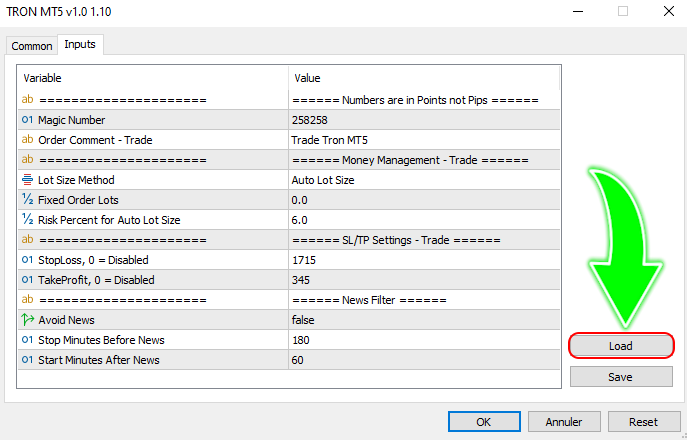
The settings are finished, you can click on OK to validate and launch the robot. Check at the top right of the graph that the little hat is blue.
Happy trading to you.
SETTING file : You can download the parameter file at the bottom of the page.
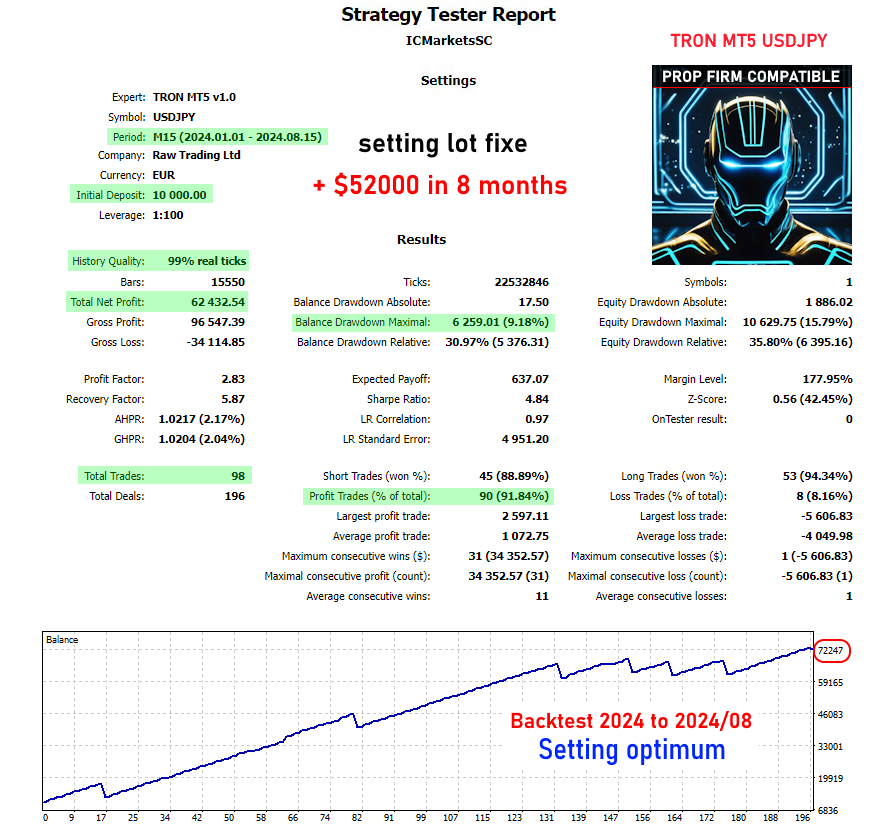
Disclaimer: Forex trading and robot use carries a high level of risk and is not suitable for everyone. You could lose part or all of your capital if market conditions change unfavorably. You should only invest money that you can afford to lose, which means losing it will not affect your basic needs or obligations.