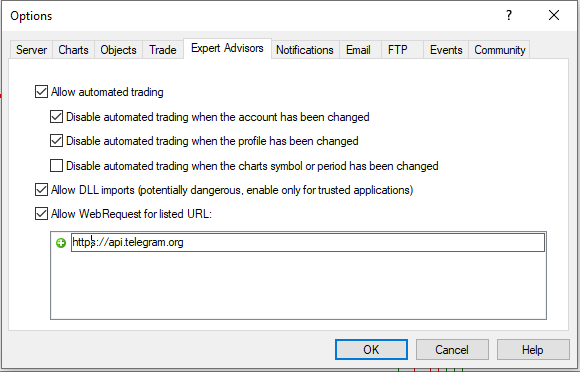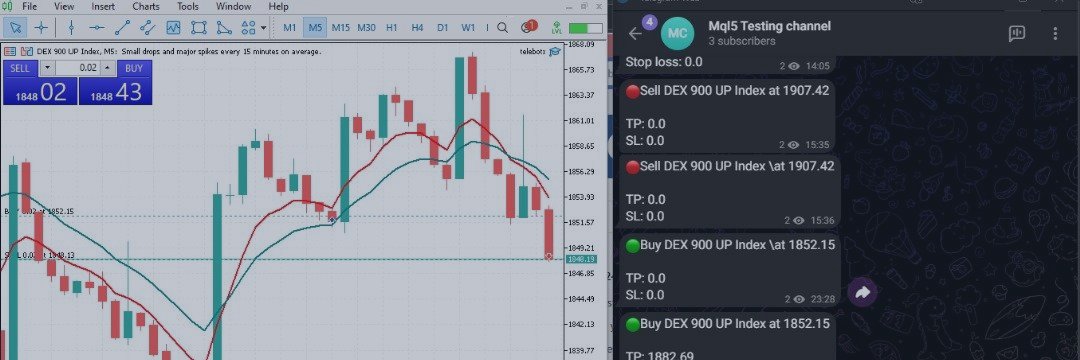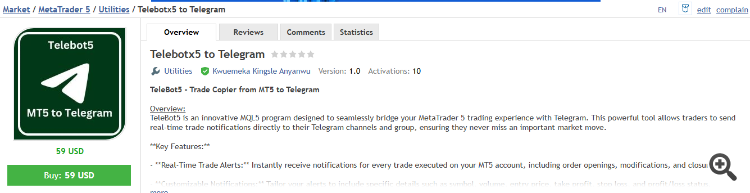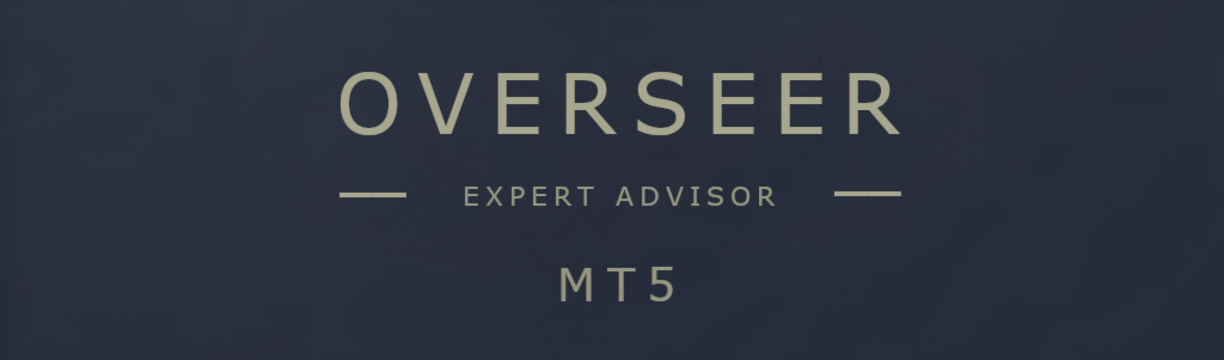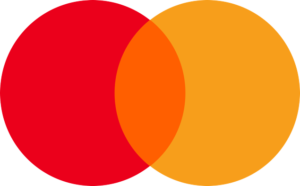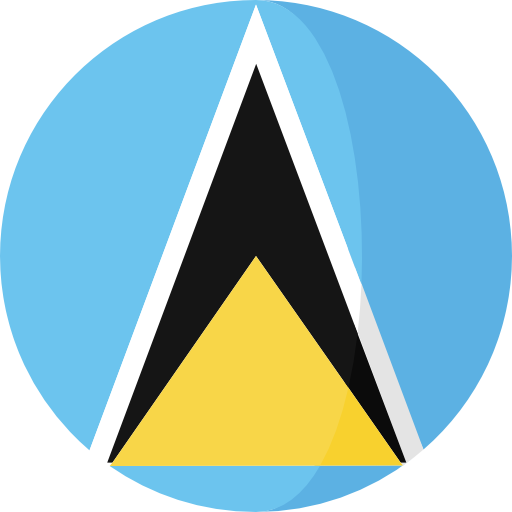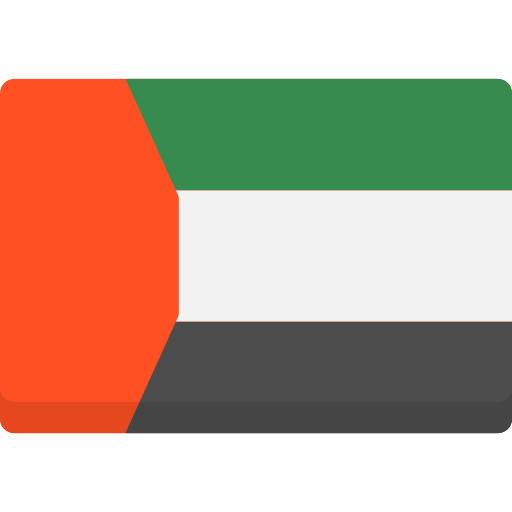This is a user guide on setting up the MT4/MT5 to Telegram Trade Copier EA
MT5 Available here: https://www.mql5.com/en/market/product/125777
MT4 Available here: https://www.mql5.com/en/market/product/125784
1. Create a Telegram Bot:
- Open Telegram and search for the BotFather.
- Start a chat with BotFather and use the command /newbot .
- Follow the prompts to name your bot and get the bot token (you’ll need this later).
2. Create a Telegram channel:
- Make sure you add your new bot as a member of the channel.
- Make sure you assign admin privileges to the bot.
- Get the chat ID or the Channel name[e.g @channeluniquename] (you’ll need this later).
3. Install MT5 and Set Up Your Trading Account:
- Make sure you have MetaTrader 5 (MT5) installed on your computer.
- Log in to your trading account.
4. Download the TeleBot5 Script:
5. Add the Script to MT5:
- Open MT5 and go to File > Open Data Folder .
- Navigate to MQL5 > Experts .
- Copy the TeleBot5 script into this folder.
- Restart MT5 to load the new expert advisor.
6. Configure the Bot:
- In MT5, go to the Navigator panel, find the TeleBot5 script under Expert Advisors .
- Drag and drop the bot onto a chart.
- In the settings, enter the Telegram bot token you received from BotFather and the chat ID or channel unique name.
- Configure notification options to suit your needs (e.g., trade details to include).
7. Enable Automated Trading:
- Make sure to enable automated trading in MT5 by clicking the “Auto Trading” button on the toolbar.
- Check the settings in the bot to ensure it’s set to send trade notifications.
8. Test the Bot:
- Conduct a few test trades to ensure that notifications are being sent to your Telegram account.
- Monitor the Telegram chat for messages to confirm everything is working smoothly.
9. Monitor and Adjust Settings:
- Regularly check your bot’s performance and adjust notification settings as needed for optimal results.
Conclusion
- Ensure your MT5 terminal is running and connected to the internet for the bot to function properly.
- Keep your Telegram app updated to avoid any compatibility issues.
- Use a dedicated Telegram chat or group for your bot notifications to keep your messages organized.
By following these steps, you can successfully set up a trade copier bot that keeps you and your channel informed of your MT5 trading activity directly through Telegram
Note:
Allow WebRequest!
Open your MT4 Terminal and go to “Tools” –> “Options” –> “Expert Advisors”
Turn on the “Allow WebRequest for listed URL:” bracket and add the following URL:
https://api.telegram.org