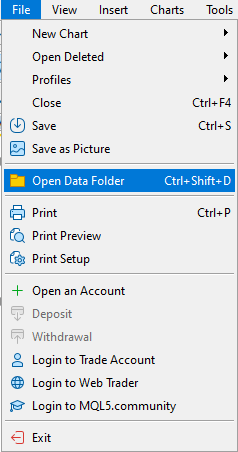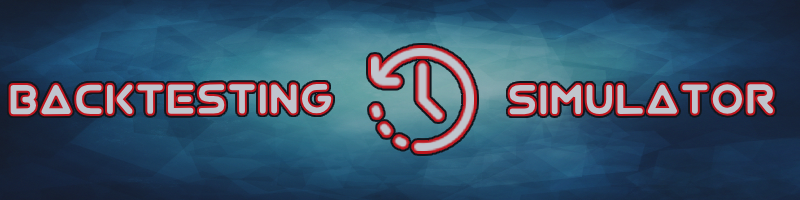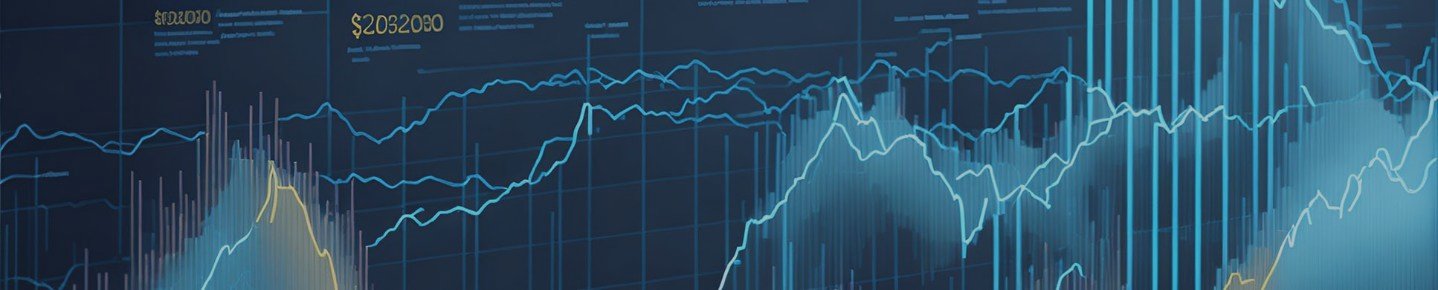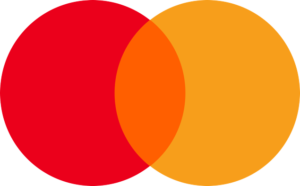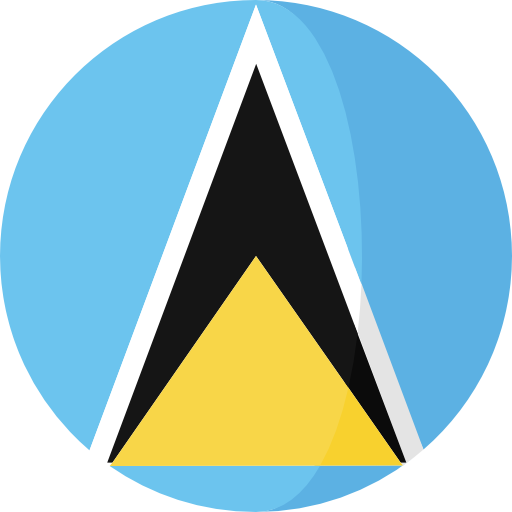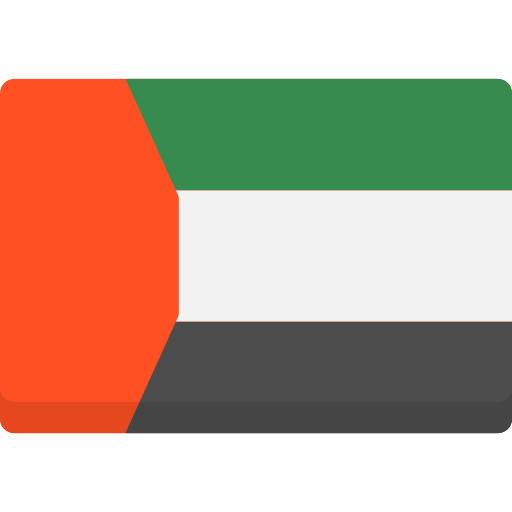Are you tired of spending months on demo or live accounts to test your trading strategies? The Backtesting Simulator is here to transform your backtesting journey into a seamless and efficient experience. Powered by Metatrader’s historical symbol information, this advanced tool offers unparalleled simulation of real market conditions. In this blog, we’ll explore the key benefits of the Backtesting Simulator and how it can elevate your trading strategies to new heights.
1. Speed Control: Testing at Your Pace
Say goodbye to the limitations of real-time testing. With the Backtesting Simulator, you have complete control over the testing speed. Whether you want to test ideas rapidly or meticulously analyze every detail, this tool allows you to adjust the speed according to your preferences. Save valuable time and expedite your strategy development process.
2. Enhanced Efficiency: Achieve More in Less Time
Traditional testing methods can be time-consuming and frustrating. The Backtesting Simulator is designed to boost your testing performance significantly. By utilizing this simulator, you can achieve in a single evening what would otherwise take months on a demo or live account. Maximize your time and effort with this advanced tool and accelerate your trading progress.
3. Instant Forwarding: Focus on What Matters
Don’t waste time on non-critical moments during testing. The Backtesting Simulator allows you to seamlessly open an order and fast-forward to the next day in an instant. By skipping unnecessary periods, you can focus on refining your strategies effectively and concentrate on what truly matters. Make the most out of your testing sessions.
4. Optimize Risk Management: Make Informed Decisions
Successful trading requires effective risk management. The Backtesting Simulator enables you to improve your risk management skills by simulating trades in real-time. By fast-forwarding through non-critical periods, you can imitate trading 100% of the time. This simulation software empowers you to make informed decisions and minimize unnecessary risks, ultimately enhancing your trading performance.
5. Multi-Chart Capability: Comprehensive Analysis Made Easy
Expand your analytical capabilities with the Backtesting Simulator’s multi-chart feature. Experience the power of monitoring multiple charts simultaneously, including different currencies, timeframes, and assets. Gain an aerial view of the entire market and test numerous charts simultaneously for comprehensive analysis. Unleash the potential of your strategies with a broader perspective.
6. Utilize Historical Data: Trust in Authentic Simulations
The Backtesting Simulator leverages the historical data provided by your own broker, ensuring accurate backtests. With access to reliable historical data, you can trust in the authenticity of your simulations and make data-driven trading decisions confidently. Utilize the power of historical information to refine your strategies and increase your chances of success.
7. Seamless Integration: Hassle-Free Experience
No need for complex installations or setups. The Backtesting Simulator seamlessly integrates with Metatrader, ensuring a hassle-free experience. It requires no additional software, allowing you to get started right away. Embrace the future of backtesting without any unnecessary complications.
Unlock the potential of your trading strategies with the Backtesting Simulator. Experience a revolutionary approach to backtesting that saves time, enhances efficiency, and empowers you to make informed decisions based on reliable historical data. Take your trading performance to the next level, gain a competitive edge in the market, and embrace the future of backtesting.
How to start?
-
Pick the product that matches your version of MetaTrader:


[MT5] [MT4] -
In the Inputs section, enter the Start Time and the Account Balance
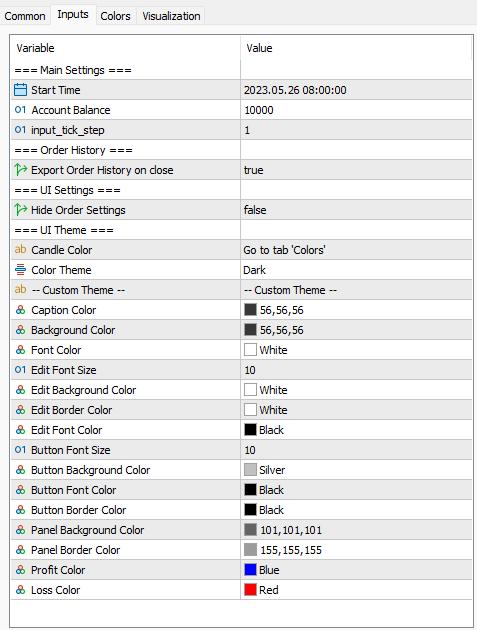
-
Attach the indicator to the chart
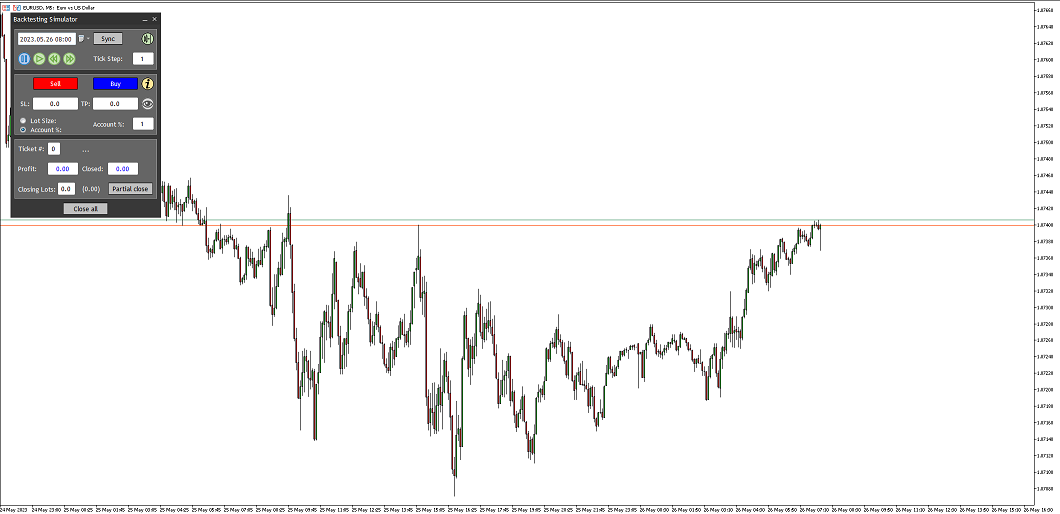
-
If you want to syncronize multiple pairs and timeframes you simply need to attach the Backtesting Simulator to those charts
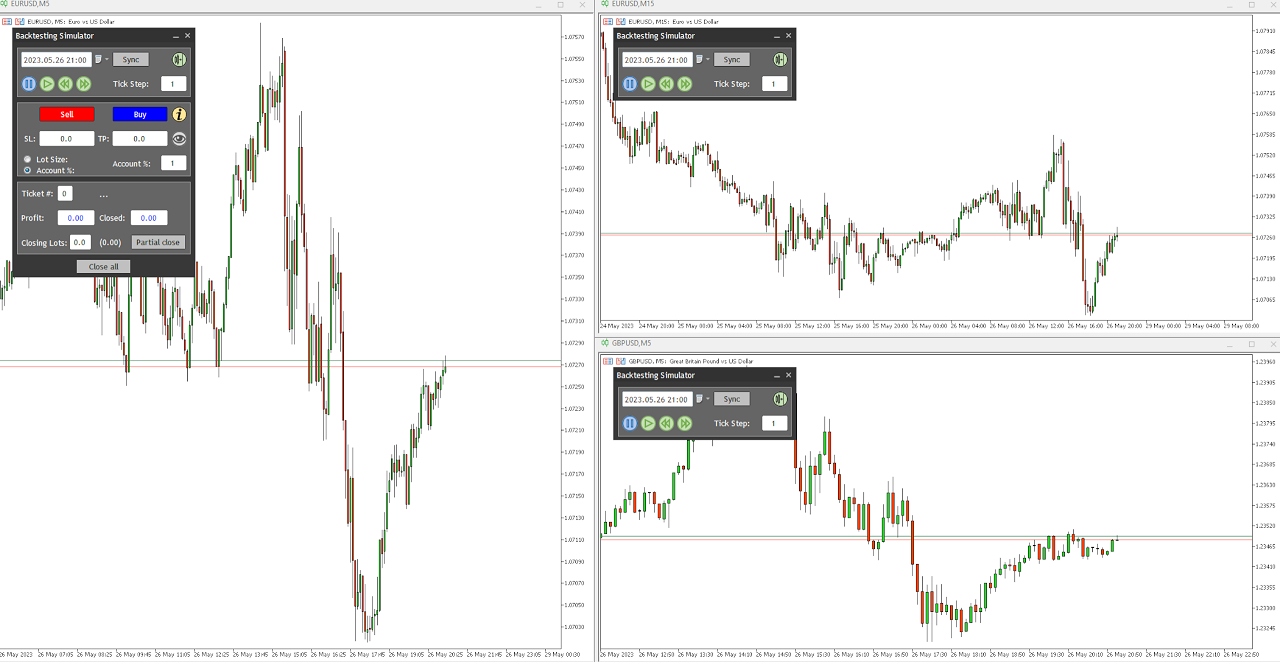
Exploring UI Features?
The UI is divided into 3 sections:
Simulation section:
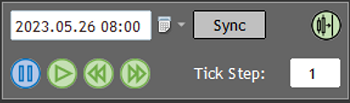
This section allows you to select a date and navigate to it using the “Sync” button. The selected date will automatically be applied to every chart containing the Backtesting Simulator.
![]() -> Scroll the chart to the end on tick incoming
-> Scroll the chart to the end on tick incoming
![]() -> Pause Simulation
-> Pause Simulation
![]() -> Resume Simulation/Reset Simulation Speed
-> Resume Simulation/Reset Simulation Speed
![]() -> Speed Up
-> Speed Up
![]() -> Slows Down
-> Slows Down
![]() -> Tick Step defines the ticks skipped for chart display on iteration. Ticks skipped will still be considered for opened orders
-> Tick Step defines the ticks skipped for chart display on iteration. Ticks skipped will still be considered for opened orders
Trading Section:
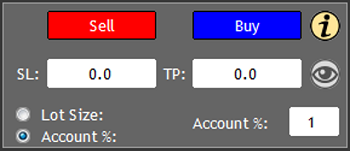
This section allows you to open trades and apply Risk Management based on the Account Size selected on the inputs section.
![]() -> Opens the Order History Panel. There you can see your trading results and export them to a .csv file
-> Opens the Order History Panel. There you can see your trading results and export them to a .csv file
![]() -> Creates a visual interactive chart representation of the SL and TP. Second click flips the default order from Buy to Sell. Third click hides the lines
-> Creates a visual interactive chart representation of the SL and TP. Second click flips the default order from Buy to Sell. Third click hides the lines
Order Information Section:
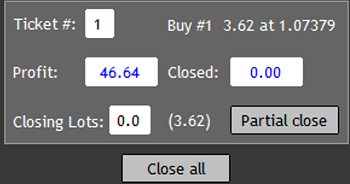
Ticket #: -> Ticket selection. The order management and information displayed on this section will be associated to the selected ticket number. This ticket number is unique for every order placed on the Backtesting Simulator.
Profit: -> Displays the current profit for the opened order
Closed: -> Displays the realized profit for the selected ticket number
Closing Lots: -> Lots for partial closes
Orders History Panel
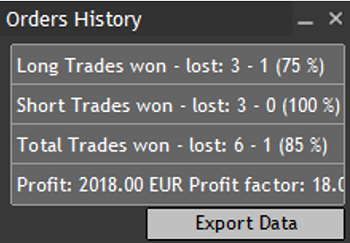
This panel is shown pressing the ![]() icon. It displays a general overview of the current backtesting results and allows the export of a more detailed report.
icon. It displays a general overview of the current backtesting results and allows the export of a more detailed report.
The Exported Report will be saved in Metatrader Files folder (MQL5\Files\Backtesting Simulator).
You can access it easily using the terminal: